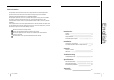User's Manual
User’s Manual10
Controls
Contrast Menu
: Proceed to the Contrast menu.
/ : Increase or decrease the Contrast.
Brightness Menu
: Proceed to the Brightness menu.
/ : Increase or decrease the Brightness .
Position Menu
After choosing , push MENU button.
MEUN : Push this button again & again to change the H/V-position.
: Moves the image left or down.
: Moves the image right or up.
Size Menu
After choosing , push MENU button.
MENU : Push this button again & agiain to change the H/V-size.
: Decrease the Horizontal or Vertical size of the image.
: Increase the Horizontal or Vertical size of the image.
User’s Manual 11
ENGLISH
Controls
Position and size Menu control guide
: Exit to the main menu.
: Refer to
MENU : Toggle Horizontal and Vertical directly.
Geometry Menu
The Geometry controls allow you to adjust the
curvature or angle of displayed image.
Atfer choosing , push MENU button.
Pincushion : Increase or decrease the curvature of the sides either inward or outward.
Parallelogram : Increase or decrease the tilt of the sides either to the left or right.
Trapezoid : Increase or decreases the bottom of the screen to be the same as the top.
Pin Balance : Increase or decrease the curvature of the sides.
Top Corner : Increase or decreases the curvature of the top sides.
Bottom Corner : Increase or decrease the curvature of the bottom sides.
Rotation : Rotate the entire display to clockwise or counterclockwise.
Geometry Menu control guide
: Exit to the main menu.
: Move the function to choose.
MENU : Function to choose.
: Increase or decrease the adjustment.
Moire Menu
After choosing , push MENU button.
Select ON or OFF with / key.
Select H.MOIRE or V.MOIRE with / key.
: Adjust the Moire Control.