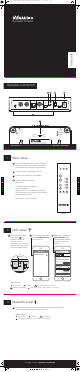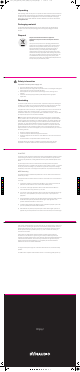User's Manual
Aux In Line In
R L
Optical In Coax In USB In
PC/Mac
Sound Card
Bluetooth Setup
WiFi Setup
Id
A
B
C
Service
5V DC
2A
1 2 3 4
1 Basic setup
Dynaudio Connect
Start guide
Set the broadcast mode of Dynaudio Connect to
multiroom mode or hi-res mode. Note that Xeo
4/6 speakers do not support hi-res broadcast.
Set the Id switch on rearplate to A, B or C.
Connect your source(s) on the rearplate.
Connect power to the device.
Wait 30 sec.
Connect power to your speakers.
Power ON speakers.
Select A, B or C on your remote control, make
sure it matches to your settings on the Dynaudio
Connect, either A, B or C.
Choose input 1-4 on the remote.
A
D
B
C
D
BEF
Rearplate and bottom
C
A
Not Connected
Connected
Pairing Mode
Bluetooth
High Resolution
1 Zone
24 Bit / 96 kHz
Multiroom
3 Zones
16 Bit / 48 kHz
WiFi
Not Connected
Connected
Slow Blinking:
Acess Point Mode
Fast Blinking:
WPS Mode
Model: Dynaudio Connect, ID 4573141
Dynaudio A/S, Sverigesvej 15, DK-8660 Skanderborg
This device complies with Part 15 of the FCC Rules.
Its operation is subject to the following two conditions:
(1) This device may not cause harmful interference.
(2) This device must accept any interference received,
including interference that may cause undesired operation.
CAN ICES-3 (B)/NMB-3(B)
Contains FCC ID:XCO-HSDWAM83
IC:7756A-HSDWAM83
A B
1
2
3
4
C
Important! Make sure you have the latest firmware update. Visit dynaudio.com/support
Find latest manuel on dynaudio.com/support
Remote
3 Bluetooth setup
Bluetooth pairing is done by pressing the Bluetooth button on the rearplate
and connecting your Bluetooth device within 1 min.
Status indicator:
E
2 WiFi-setup
Find Dynaudio Connect in
your list of WiFi devices
and connect to it.
2
Please go to the website:
http://192.168.1.1 and
follow the setup wizard to
connect to your home
network.
3
Press-and-hold the WiFi
setup button for 3
seconds to make the
Dynaudio Connect
searchable from an external
device (the WiFi light on the
front starts blinking slowly).
1
F
Optical In Coax In USB In
PC/Mac
Sound Card
Bluetooth Setup
WiFi Setup
Id
A
B
C
Service
5V DC
2A
3 4
F
(3 sec.)
WiFi-setup
Dynaudio Connect | A
192.168.1.1
Network configuration
Connection Status:
Wireless LAN Settings
Dynaudio Connect | A
Mac Adress:
CC:90:93:05:2A:6C
Airplay Device Name:
Service Set ID (SSID)
Dynaudio Connect | A
2,4GHzCisco00589(NONE)
Apply
Advanced Settings
Not Connected
Status indicator:
Connected Slow Blinking: Acess Point Mode
Fast Blinking: WPS Mode When playing via WiFi - select channel 4 on your remote
Not Connected
Connected Pairing Mode
When playing via Bluetooth - select channel 4 on your remote
C
M
Y
CM
MY
CY
CMY
K
Start_Guide_Dynaudio_Connect_PRESS_with_fold-guide.pdf 1 03/02/15 13.05