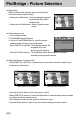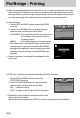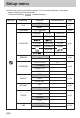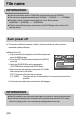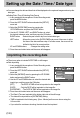User's Manual
ŝ94Ş
PictBridge : Printing
ƈ When the wide angle image is printed as a real size, 8% of the left and right side of the image
may not be printed. Check that your printer can support the wide angle image when you print
the image. When you print the image on the photo labs, ask them the image has to be printed
as a wide angle image. (Some photo labs may not support the wide angle size print.)
ƈ Printing Pictures
1. Use the LEFT and RIGHT buttons to select the [PRINT]
menu tab.
2. Use the UP and DOWN buttons to select the desired
submenu value, and then press the OK button.
[STANDARD] : Print the pictures stored in the memory card
in set numbers. One picture is printed on
one piece of paper.
[INDEX] : Print multiple images on one sheet of paper.
3. The screen shown on the right will appear and the picture
will be printed. If no picture is selected, the [NO IMAGE!]
message will be displayed. Press the shutter button while
printing to cancel the printing and the [IMAGES] menu is
displayed.
ſ Number of pictures in an index print varies depends on the
printer used.
1. Use the LEFT and RIGHT buttons to select the
[DPOF PRINT] menu tab.
2. Use the UP and DOWN buttons to select the desired
submenu value, and then press the OK button.
[NO] : Cancel the printing
[YES] : Directly print the file with the DPOF information
ſ Depending on the manufacturer and printer model, some
menus may not be available.
With a printer without supporting the DPOF, the menu is still displayed but not available.
ƈ DPOF Print : This allows you to directly print the files with DPOF information.
001/026
EXIT:SH1
NOW PRINTING
PRINT
STANDARD
INDEX
DPOF PRINT
NO
YES
MOVE:
MOVE: