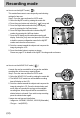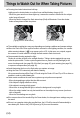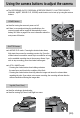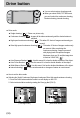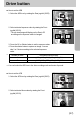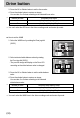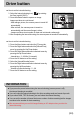User's Manual
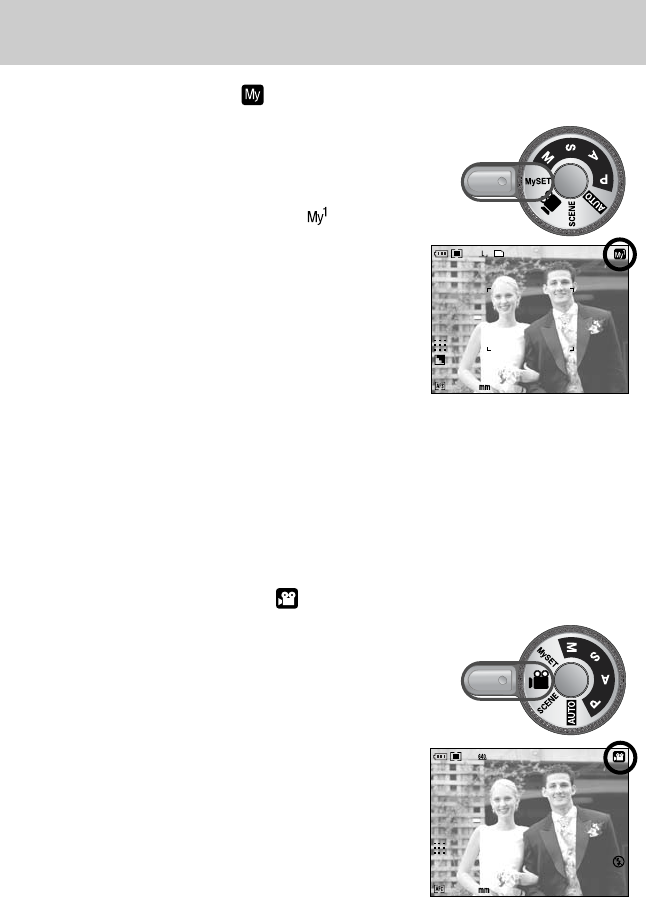
《32》
■ How to use the MySET mode ( )
This mode allows users to save frequently used shooting
settings for later use.
Step 1~2 are the same as those for AUTO mode.
3. Select the MySET mode by rotating the mode dial.
4. Press the menu button and select the [ ] menu tab.
5. Press the Right button and select the [Load Myset]
menu by pressing the Up/Down button.
6. Press the Right button and select a desired MySET
number by pressing the Up/Down button.
7. Press the OK button and a confirmation window will
display. Select the [Yes] menu and press the OK button
to load the camera configuration saved in the MySET
number and close the menu screen.
8. Point the camera towards the subject and compose the
image by using the LCD.
9. Press the shutter button to capture an image.
Please see page 57 for details of the MySET shooting mode and menus.
28
25
[ MySET mode ]
■ How to use the MOVIE CLIP mode ( )
A movie clip can be recorded for as long as the available
recording time of the memory capacity allows.
Step 1~2 are the same as those for AUTO mode.
3. Select the MOVIE CLIP mode by rotating the mode dial.
4. The MOVIE CLIP mode icon and available recording
time will display on the LCD.
5. Point the camera towards the subject and compose the
image by using the LCD. Press the shutter button and
movie clips are recorded for as long as the available
recording time. Movie clips will still be recorded if the
shutter button is released. If you wish to stop recording,
press the shutter button again.
* Image size and type are listed below.
- Image size : 640X480, 320X240, 160X120(Selectable)
- File type : *.avi(MJPEG)
28
00:01:08
[ MOVIE CLIP mode ]
Recording mode