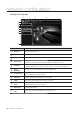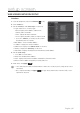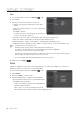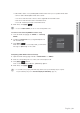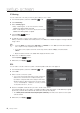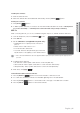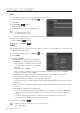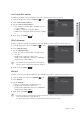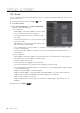Manual
English _43
●
네트워크
설정
●
SETUP SCREEN
Link-Local IPv4 address
An additional IP address may be assigned to assess the camera from the Link-Local network.
1. From the Setup menu, select the <Network (
)> tab.
2. Click <Link-Local IPv4 address>.
3. Set the <Link-Local IPv4 address>.
• Auto configure : It specifies Able or Disable for the Link-
Local IPv4 address.
• IP address : Display the assigned IP address.
• Subnet mask : Display the subnet mask of the assigned
IP.
4. When done, click [Apply (
)].
UPnP discovery
Cameras can be automatically searched in the client and operating system in support of the UPnP protocol.
1. From the Setup menu, select the <Network (
)> tab.
2. Click <UPnP discovery>.
3. Set the <UPnP discovery>.
• UPnP discovery : It specifies Able or Disable for UPnP
Discovery.
• Friendly name : Display the camera name.
Friendly name is displayed in the format of SAMSUNG-
<Model Name>-<MAC Address>.
M
In the Windows operating system which basically supports
UPnP, the cameras connected to the network are displayed.
4. When done, click [Apply ( )].
Bonjour
Cameras can be automatically searched in the client and operating system in support of the Bonjour protocol.
1. From the Setup menu, select the <Network (
)> tab.
2. Click <Bonjour>.
3. Set the <Bonjour>.
• Bonjour : It specifies Able or Disable for Bonjour.
• Friendly name : Display the camera name.
Friendly name is displayed in the format of SAMSUNG-
<Model Name>-<MAC Address>.
4. When done, click [Apply (
)].
M
In the Mac operating system, which support Bonjour by default, the connected cameras are automatically displayed in
the Bonjour bookmark of the Safari web browser.
If the Bonjour bookmark is not displayed, check Bookmarks Setup in the “Preference” menu.