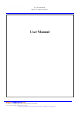FCC TEST REPORT Report No.: EMC-FCC-R0165 http://www.emc2000.co.kr User Manual EMC compliance Ltd. 65, Sinwon-ro, Yeongtong-gu, Suwon-si, Gyeonggi-do, 443-390, Korea 82-31-336-9919 (Main) 82-505-299-8311 (Fax) This test report shall not be reproduced, except in full, Without the written approval.
SAMSUNG SMARTCAM User Manual 0678 ! SNH-E6411BN
SPECIFY SERVICE INSTRUCTIONS AND WARRANTY TERMS This device complies with Part 15 of the FCC Rules. Operation is subject to the following two conditions: (1) this device may not cause harmful interference, and (2) this device must accept any interference received, including interference that may cause undesired operation. FCC NOTE: THE MANUFACTURER IS NOT RESPONSIBLE FOR ANY RADIO OR TV INTERFERENCE CAUSED BY UNAUTHORIZED MODIFICATIONS TO THIS EQUIPMENT.
• Especially, the power cord should be installed carefully while keeping it out of children’s reach. • Never use the product near bath tub, sink, washing machine and in wet basement to avoid moisture. • The product is designed for indoor use. • The product is not designed for medical monitoring, and requires a grown-up’s protective supervision on its use.
01 Getting Started Features What’s Included 5 Part names and functions 6 Power Supply Network connection 4 · English 4 7 7 Features • Easy to install -- Simply visit the home page (www.samsungsmartcam.com) and download and install the program without a separate installer program. • Remote monitoring -- Whenever and wherever if you are in the Internet enabled environment, remote monitoring is ready for you. -- PC, laptop or smart phone can be used for monitoring.
What’s Included Check for components when opening the product package. 01 Power Adaptor Network Cable Quick Start Guide Warranty Card GPL Lisence Getting Started Camera nn `` Please save the packaging. You will need the serial number later to register the camera.
Part names and functions Speakers Luminance Sensor Generate audio output from your smart phone. Detects light levels where the camera is placed. Night vision mode changes according to detection result. Wi-Fi Direct button Built-in IR LEDs for night vision Built-in Mic Power / Wi-Fi status LED Network port Used for wireless connection. 6 · English micro SD TIGHTEN LOtOSEN Camera lens Create a Wi-Fi connection for your camera and smart phone.
Power Supply Plug-in the camera power adapter to the wall outlet and connect the camera as shown. nn `` It will take about 1min for the camera to boot-up completely. When the boot-up is complete, the power LED color will change from red to blue. Connect the provided network cable to the camera’s network terminal. 01 For further details on network configuration, refer to “Network Connection and Settings”. (Page 9) LED status LED indicator shows operational status with colors.
02 Installation & Network Connection Installation Precautions Network Connection and Settings Precautions Connecting via network cable Wi-Fi connection setting 8 · English 8 8 9 9 10 10 Installation Precautions 1. Install the camera in a place where the Wi-Fi signal can be reached and without interference. 2. Keep it away from humidity such as around the humidifier. 3. Keep it away from direct sunlight, strong light or dust; install it in a place with clear view. 4.
Adjusting the Angle 1. Adjust the camera’s shooting angle as appropriate. nn `` Do not put excessive force. Otherwise, it may cause damage to the camera. Network Connection and Settings Precautions 9 02 Installation & Network Connection • The wireless network access may fail, depending on the communications environment. • For details about the network settings and password, contact your network administrator or service provider.
Connecting via network cable Wi-Fi connection setting If you do not have a Wireless Access Point, you must connect the camera using LAN cable directly to your home router. If you want to connect a camera to Wi-Fi, first connect the network cable and try to make a connection to the Wi-Fi network. 1. When you apply the power, the power status LED is lit red, and it will change to red blinking when the booting is completed. 1.
Monitoring Web browser requirements Starting SmartCam Live Video Monitoring options Setup Basic Info Network Time Alarm & Notification Alarm Schedule SD card 11 11 11 16 17 18 Event Alarm 26 Playback 26 Information My Account Support 27 27 28 Once you register the product with the site, you can monitor the camera video on the PC or laptop computer. Web browser requirements Windows Windows XP, 7 supported - Internet Explorer 8 or higher (The 64-bit is not supported.
❖❖ Plug in installation 3) Click to begin the installation. 4) Installation has completed. You need to install your plug in to automatically search for cameras connected to the network and view the video in your camera. login or click in a PC where the plug in is not installed, nn `` Iftheyouinstallation message window will pop up. `` 1) When you install the plug in, the web browser will be terminated and you need to launch it again.
For Mac 2) Click . 3) Click . 4) Enter MAC PC password and click . 5) Installation has completed.
5. Enter the requested information, and click . 6. According to the network connection and setting, click when the camera LED turns into green. • ID : Using alphabetical characters and numbers, make a combination using 8 to 14 letters. • Password : To strengthen security, create a password with a combination of special characters, numerals and English letters. 7. JJ `` Select the serial number of the camera to be added from the camera search list.
9. Create and . 10. Click . 12. Select your Wireless Network from the list. 13. Enter the password of your Wireless Network and click . 03 nn `` The camera password is used to block the unauthorized access to your camera. Create camera password using alphanumeric characters between 1 to 8 without any space. 11. After adding the camera, click in the wireless network setup pop-up window.
15. Unplug the network cable from the camera and the router. 16. Click if the button is activated. Live Video 1. 17. Once the camera is successfully registered, you can check the camera in the camera list. Select a camera from the camera list at the upper left hand of the screen. nn `` The gray icon indicates the camera is inactive so you cannot monitor it right now. 2. Enter the camera password and click .