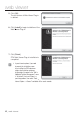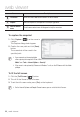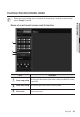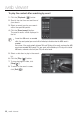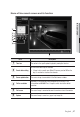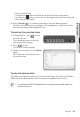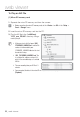Manual
44_ web viewer
web viewer
Item Description
Full Screen Switch the current video to the maximum size of the monitor.
Capture Saves the snapshot as an image file in the .bmp or .jpg format.
Hide the context
menu
The left-corner context menu will disappear but only the menu icon.
To capture the snapshot
1. Click [Capture ( )] on the scene to
capture.
The Capture dialog should appear.
2. Confirm the save path and click [Save]
button.
The screenshot will be saved in the
specified path.
M
If you encounter an interrupted video
when capturing the image with IE8 on a Windows 7-based PC, deselect “Turn On Protected
Mode” from “Tools – Internet Options – Security”.
If the screen is not captured by IE browser in Windows 7 or 8, run the IE Browser with the Admin
privilege.
To fit the full screen
1. Click the [Full Screen (
)] button.
2. This will fit the Viewer to the full screen.
3. To exit the full screen mode, press [Esc] on the keyboard.
M
For the Internet Explorer and Google Chrome browser, you can switch to the full screen.