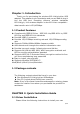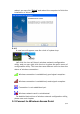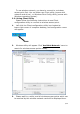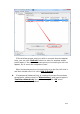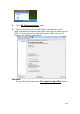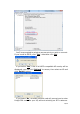User's Manual
8 / 14
NOTE: If you connected to an access point but the connection has
been dropped soon, please check security settings and re-check
password spelling.
2.2.2 Using WPS Connect
Wi-Fi Protected Setup (WPS) is the latest wireless network
technology which makes wireless network setup become very
simple. If you have WPS-enabled wireless access point, and you
want to establish a secure connection to it, you don’t have to
configure the wireless access point and setup data encryption by
yourself. All you have to do is to go to the WPS setup page of this
wireless card, click a button, and then press a specific button or
enter a set of 8-digit code on the wireless access point you wish to
establish a secure connection - just three simple steps!
For older wireless access points, it’s possible to perform a
firmware upgrade to become a WPS-enabled access point. Since
they may not have a hardware button to press for WPS setup, you
can use an alternative WPS setup method - input the pin code.
Every WPS-compatible wireless network card support pin code
configuration method; you can just input the code to wireless
access point, and the wireless access point and wireless network
card will do the rest for you.
This wireless network card is compatible with WPS. To use this
function, the wireless access point you wish to connect to must
support WPS function too. Now, please follow the following
instructions to establish secure connection between WPS-enabled
wireless access point and your wireless network card.
This wireless network card supports 2 kinds of WPS: PIN code
and Push-Button.
Please follow the following instructions to setup WPS:
1. Right-click Client configuration utility icon, and click ‘Open
Config Utility’.