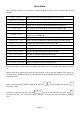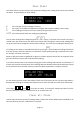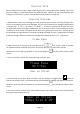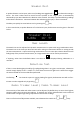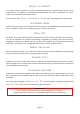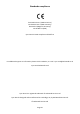Manual
Table Of Contents
- Overview
- Sensors
- External interfaces
- Power
- Buttons
- Operating Modes
- What do all the numbers mean?
- The results vary a lot, what’s going on?
- What is all this Calibration business?
- Measurement Mode Basics
- Memory buffer and Statistics
- Data Logging
- Basic operation
- Advanced Operation
- Menu Mode
- Using Sync-One2 effectively
- Troubleshooting
- Specifications
- Standards compliance
Page 16
Audio In Select
This option enables the ability to override the automatic detection of which audio input to use for
measurements. The default is to autodetect during calibration, if a cable is connected to the 3.5mm
audio input then it becomes the audio source.
You can choose from Auto, Internal, or External depending on your requirement.
Extended Mode
Normally the maximum error that can be measured is ±750ms. Extended Mode increases the maximum
error to ±3000ms. When active, readings are given in fractions of Seconds.
Auto Off
By default, if no buttons are pushed for 15 minutes, the unit will switch itself off to save the battery.
This can be adjusted in the range from disabling it completely to switching off after 60 minutes.
Regardless of setting, if the battery gets too low Sync-One2 will give you a warning then switch itself
off anyway. This helps prevent rechargeable batteries from being run down too low.
Reset Settings
After confirming the action, Sync-One2 will be restored back to the factory defaults for all the settings
& options with the exception of any configured splash message.
System Info
Displays the unit serial number and firmware revision plus any customised splash screen text. A custom
splash message can be set via the API interface if desired, but only if a permanent splash message was
not specified at the time of order.
Firmware Upgrade
Enables Sync-One2 firmware upgrade mode. When connected to a PC Sync-One2 will appear as a serial
port, have the PC based software ready and the correct port selected to upload new firmware when
prompted.
Sync-One2 will then display Waiting for PC. Once the update is in progress the display will
show FW Uploading, once complete Sync-One2 will reboot.
! IMPORTANT !
Do not disconnect Sync-One2 whilst a firmware upgrade is in progress.
Doing so will prevent operation until a firmware update completes successfully.