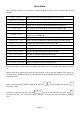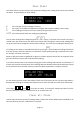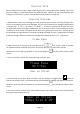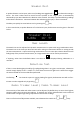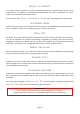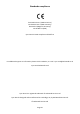Manual
Table Of Contents
- Overview
- Sensors
- External interfaces
- Power
- Buttons
- Operating Modes
- What do all the numbers mean?
- The results vary a lot, what’s going on?
- What is all this Calibration business?
- Measurement Mode Basics
- Memory buffer and Statistics
- Data Logging
- Basic operation
- Advanced Operation
- Menu Mode
- Using Sync-One2 effectively
- Troubleshooting
- Specifications
- Standards compliance
Page 18
Note when the low battery symbol comes on, it really does mean it’s time to change the batteries. The
system will continue to operate until they get too low to effectively support operations, then the unit
will display a message and switch itself off.
Troubleshooting
Unit does not power on?
You must hold down the
On
Off
button for more than a second to turn
the unit on.
Check the batteries are installed the right way around and that they are
not discharged (i.e. flat). If Sync-One2 comes on when using USB power
than the problem will be the batteries.
I don’t seem to be able to
detect anything?
Often just turning up the brightness or volume is enough to restore
things to normal.
Use the Detection Test option to indicate when audio and /
or video triggers are detected based on the previous calibration. Should
there still be no detection, check the trigger levels
have not been
lowered or simply reset the settings and try again.
The audio seems to trigger
all the time?
If the environment is very quiet then Sync-One2 may detect sounds of
someone holding the unit, to counter this create some low-level
ambient noise during calibration. Gently humming has proven to be
effective...
I turn Sync-One2 on and
all I get is
Waiting for PC
A firmware upgrade did not complete successfully so try the process
again.
If this message appears without a firmware update being attempted,
try to upload new firmware. If the message remains the unit will
require servicing.
How to generate a support
code when contacting us
for support
Use the
System Info
menu option and when the serial number
and firmware revision is shown, press and hold the down arrow key. A
Support Code will be displayed after a few seconds.
The code is displayed whilst the down arrow key is held down. This
code identifies the unit, firmware revision, and any installed / activated
options.