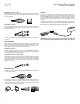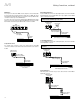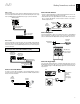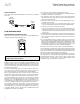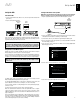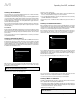Owner`s manual
AVR
17
English
Set Up the AVR
Set Up the AVR
Turn On the AVR
1. Set the rear-panel Main Power switch to “On.” (The front-panel Power indicator will
glow amber.)
2. Press the front-panel Power button.
Power
Button
Main Power
Switch
Unless you will not be using the AVR for an extended period of time, leave the Main Power
switch set to “On.” When the Main Power switch is turned off, any settings you have
programmed will be preserved for up to four weeks.
IMPORTANT NOTE: If the PROTECT message ever appears in the Message
display, turn off the AVR and unplug it. Check all speaker wires for a short circuit
(“+” and “–” wires touching). If none is found, bring the unit to an authorized
Harman Kardon service center for inspection and repair before using it again.
Using the On-Screen Menu System
Although it’s possible to configure the AVR using only the remote and the front-panel
Message display, it is easier to use the on-screen menu system.
To access the menus, press the OSD button on the remote. The Master Menu will appear.
(Note: If you have only used a composite video connection to your TV, the OSD menus will
not appear on your TV. Follow the steps below using the receiver’s front-panel display.)
NOTE: The OSD screens shown in this manual may differ slightly from the
actual screens.
MASTER MENU
Source Select
Source Setup
Surround Mode
EzSet/EQ
Manual Setup
Network
System Setup
The Master menu consists of seven submenus: Source Select, Source Setup, Surround
Mode, EzSet/EQ, Manual Setup, Network and System Setup.
Use the Up/Down/Left/Right buttons on the remote to navigate the menu system, and
press the OK button to select a menu or setting line, or to enter a new setting.
The current menu, setting line or setting will appear in the front-panel Message display,
as well as on screen.
To return to the previous menu, press the remote control’s Back button.
Most users should follow the instructions in this Set Up the AVR section to configure
a basic home theater system. You may return to these menus at any time to make
additional adjustments, such as those described in the Advanced Functions section, on
pages 23 through 27.
Before you begin initial setup, all loudspeakers, a video display and all source devices
should be connected to the AVR. You should be able to turn on the AVR and view the Master
menu when you press the OSD button. If necessary, reread the Making Connections
section and the beginning of this section before continuing.
Configure the AVR for Your Speakers
NOTE: If there are fewer than five main speakers in your system, do not use the EzSet/
EQ process. Instead, proceed as described in Manual Speaker Setup, on page 24.
1. Plug the supplied EzSet/EQ microphone into the AVR’s Headphone connector.
AVR
Headphone
Connector
EzSet/EQ Microphone
(supplied)
2. Place the microphone at ear height in your listening position. The microphone features
a threaded insert on the bottom for mounting on a camera tripod.
3. Set the volume control on your subwoofer to approximately the halfway point.
4. Turn on your TV and select the TV input where you connected the AVR in Connect Your
TV or Video Display, on page 13.
5. Press the remote control’s OSD button. The AVR’s on-screen display (OSD) Master
Menu will appear on the TV.
MASTER MENU
Source Select
Source Setup
Surround Mode
EzSet/EQ
Manual Setup
Network
System Setup
6. Use the remote’s arrow and OK buttons to select “EzSet/EQ.”
EzSet/EQ
Place the microphone at the
listening position and plug it into
the Headphone Jack.
Do you want to start EzSet/EQ?
Yes
No
7. Select “YES.” The Speaker Configuration menu will appear.
EzSet/EQ
Speaker configuration.
5.1
Cancel