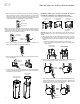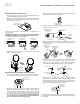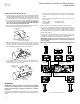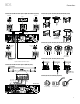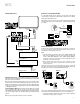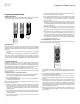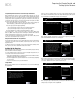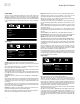Owner`s manual
Setting Up the Receiver
BDS
20
Settings Menus
Pressing the remote’s Settings button displays the receiver’s settings menus, which
allow you to configure the receiver’s various functions. Use the remote’s Cursor Left/
Right buttons to change from one menu to another, use the Cursor Up/Down buttons
to navigate through the lists that appear on the various screens, and use the OK button
to select highlighted items. Press the Exit button at any time to return to the previous
screen.
Select to adjust general settings
System
Language
Playback
Parental Control
Network
General Settings
General Settings
Select to adjust system settings
System
Language
Playback
Parental Control
Network
Front Panel Brightness
Screen Saver
Auto Power Off
System Upgrade
Setup Wizard
100%
Off
Off
More...
General Settings
System: The System option allows you to set the following system features:
Front Panel Brightness: This option sets the brightness of the BDS receiver’s information
display.
Screen Saver: To prevent image burn-in, we recommended activating the Screen Saver
when using the BDS receiver with a CRT or plasma TV.
Auto Power Off: This option sets the amount of time the BDS receiver remains on while
idle until it automatically enters the Standby mode.
System Upgrade: Select this option when you want to install a BDS firmware upgrade
for your BDS receiver that you’ve downloaded from a harman kardon Web site or other
harman kardon source.
Setup Wizard: This option activates the receiver’s Setup Wizard (see Setup Wizard, on
page 19).
BD-Live Storage: This option lets you set up how the BDS receiver will handle stored BD-Live
content. You can choose to store the content either in the receiver’s internal memory or
on a USB memory device via the receiver’s USB port. See BD-Live Interactivity, on page
25, for details.
Restore Defaults: This option restores the receiver to its factory-default setting values.
Note: This procedure deletes all preset FM stations and restores the parental-control
password back to the factory default of 0000.
Language: This setting lets you set the language for the disc player and the disc menus,
the preferred audio language and the preferred subtitle language.
NOTE: If the selected language is not available on the particular disc being played, use
the disc’s menu to set the language from those available on the disc.
Playback: The Playback option allows you to set the following disc playback features:
Show Angle Icon: This option lets you select whether or not the angle icon will
automatically be displayed when a disc with multiple camera angles is played.
Auto Play: This option lets you select whether discs will automatically begin playing
when they are inserted into the BDS receiver’s disc player.
Show PIP Icon: This option lets you select whether or not the picture-in-picture (PIP)
icon will automatically be displayed when a Blu-ray Disc recording with PIP content is
played.
Show Secondary Audio Icon: This option lets you select whether or not the Secondary
Audio Icon will automatically be displayed when a Blu-ray Disc recording with secondary
audio content is played.
Disc Resume: This option lets you select whether or not a disc that has been ejected
while playing will resume play from that location when it is re-inserted into the receiver’s
disc player.
DivX
®
VOD DRM: This option displays your receiver’s DivX registration information.
Parental Control: This option lets you set the receiver’s parental-control password and
the level of parental control you want active. NOTE: The default password is 0000.
Network: This option allows you to set the following network features:
Information: This displays your network’s IP, Subnet Mask, Gateway and DNS addresses.
Test Connection: This option tests for a proper network connection to the BDS receiver.
IP Configuration: This option lets you enter your network settings, either automatically
or manually. Unless your network administrator instructs you otherwise, you should use
the Auto option.
BD-Live Connection: This option lets you set the receiver’s BD-Live connection
preferences. “Always Allow” allows downloading of BD-Live content whenever a disc
with BD-Live content is played. “Limit” allows downloading only if the disc is officially
BD-Live certified. “Prohibited” does not allow any BD-Live access.
Proxy Setting: “Enabled” allows you to select and set the proxy host and proxy port if
your network requires a proxy setting. “Disabled” bypasses any Proxy Host and Proxy
Port settings and prevents their selection. This option is for advanced users only and in
most cases should be left set to “Disabled.”
Display Settings
Select to adjust display settings
TV
Video Processing
Aspect Ratio
Resolution
Color Space
Film Mode
HDMI Deep Color
16:9 Full
Auto
RGB
Off
Off
Display Settings
TV: This option allows you to set the following display parameters:
Aspect Ratio: This option lets you select how you want 4:3 programs displayed on a
16:9 TV, or 16:9 programs displayed on a 4:3 TV. “16:9 Full” stretches 4:3 material
to fill a 16:9 TV screen. “16:9 Normal” displays 4:3 material on a 16:9 TV with black
boxes on either side of the picture, preserving the program’s original visual composition
without distortion. “4:3 Pan & Scan” zooms in on widescreen material to fill a 4:3 screen.
“4:3 Letterbox” displays 16:9 material with black bars above and below the picture,
preserving the program’s original visual composition without distortion.
Resolution: This option lets you select your TV’s highest resolution. “Auto” automatically
selects the best resolution for your TV.
Film Mode: If your TV can handle a 1080p 24Hz signal (if it is 1080p resolution and has
a video-refresh rate that is a whole-number multiple of 24), set Film Mode to “On” to
get maximum resolution from Blu-ray Disc content mastered at 24 frames per second.
If your display cannot handle a 1080p/24Hz signal, set this option to “Off,” and the BDS
receiver will upconvert 24-frame-per-second film material to the standard video 30Hz
refresh rate.