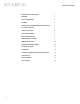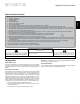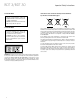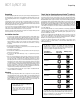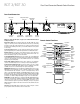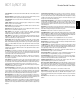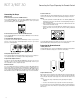Owner`s manual
ENGLISH
7
BDT 3/BDT 30
Front-Panel Controls
Power Indicator:
When the BDT 3/BDT 30 is plugged into AC power and its rear-panel
Main Power switch is set to “On,” the LED turns amber to indicate that the player is in
Standby mode. When you turn the BDT 3/BDT 30 on (by the Power button or the remote
control), the LED turns white.
Power Button
: This button toggles the BDT 3/BDT 30 between the On and Standby
modes.
Disc Drawer:
Insert a compatible disc into the drawer. The BDT 3/BDT 30 will accept
5-inch (12cm) and 3-inch (8cm) discs.
Open/Close Button:
Press this button to open and close the disc drawer. Before
pressing this button, make sure that no objects are blocking the disc drawer.
Play Button:
Press this button to play a disc that has been loaded into the player’s disc
drawer. Pressing this button when viewing photos begins a slide show with all photos in
the current folder.
Pause Button:
Press this button to pause a disc that is playing. Pressing the button
while a Blu-ray Disc program or DVD program is playing will freeze-frame on the current
video frame. Pressing the button while the disc is paused will resume play. Pressing this
button while viewing photos freezes the current photo on the screen.
Stop Button:
Press this button to stop playback. (With some discs, pressing the Play
button will resume playback from the point where it stopped.) Press the Stop button twice
to stop playback fully.
Information Display:
Various messages appear on this display in response to
commands and to provide information about the BDT player’s status as described
throughout this manual.
Previous/Step Button:
Press this button once to skip to the beginning of the track
or chapter being played – or, when viewing photos, to the previous photo. Press the
button twice to skip to the beginning of the previous chapter or track. Press the button
repeatedly to skip back through the previous chapters or tracks. When video content is
playing, press the Pause button, after which each press of the Previous/Step button will
step the video back by one frame.
Next/Step Button:
Press this button once to skip to the beginning of the next track or
chapter – or, when viewing photos, to the next photo. Press the button repeatedly to skip
ahead through the subsequent chapters or tracks. When video content is playing, press
the Pause button, after which each press of the Next/Step button will step the video
forward by one frame.
USB Port:
Gently insert a USB flash drive or an HDD disc drive with a USB Standard-A
cable to this port.
IMPORTANT:
Do not connect a PC or other USB host/controller to this port, or you
may damage both the BDT 3/BDT 30 and your device.
Orient the device’s plug so it fits all the way into the BDT 3/BDT 30’s USB connector.
You may insert or remove the device at any time – there is no installation or ejection
procedure.
Power
Button
Power
Indicator
Disc
Drawer
Information
Display
Open/Close
Button
Play
Button
Pause
Button
Stop
Button
Previous/
Step
Button
Next/Step
Button
USB
Port
Front-Panel Controls