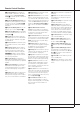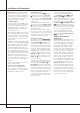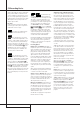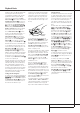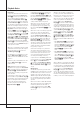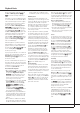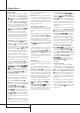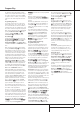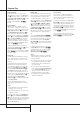Operation Manual
PLAYBACK BASICS 15
Playback Basics
Playback of CDs on the CDR 30 resembles tradi-
tional CD players with a few exceptions to
accommodate the availability of two separate
playback decks. Before using the CDR 30,
power-up the unit by pressing in the Main
Power Switch
1
until it latches. Note that the
Standby Mode Indicator
2
will turn green,
indicating that the unit is on and functioning.
At the same time, the Information Display
˜ will light, the Time/Message Display
F
will briefly display HARMAN KARDON
MODEL CDR30and the indicators behind
the front panel controls will also light up.
Once the Main Power Switch
1
has been
turned on, the CDR 30 may be powered-on or -
off using the remote control. Pressing the
Power-Off button
on the remote will
place the unit in a Standby mode, as indicated
by the orange color of the Standby Mode
Indicator
2
. To turn the unit on using the
remote, simply press the Power-On button
0
.
Note that when the unit is in the Standby mode,
it is still drawing power from the AC main out-
lets.To turn the unit completely off, press in the
Main Power Switch
1
slightly, and then
release it so that it pops forward.When the
Standby Mode Indicator
2
goes out, the
CDR 30 is off and not drawing any power. When
you will not be using the unit for an extended
period of time, such as during a vacation, we
recommend using the Main Power Switch
1
to turn the unit completely off.
Although compact discs are very reliable, rough
handling may damage them. Avoid scratching
either side of the discs, as this will affect play-
back of standard CDs and interfere with the
recording of CD-R and CD-RW discs. It is also a
good idea to always handle discs by their edges
to avoid fingerprints which may also interfere
with playback quality and possibly cause dam-
age to the laser and lens assembly.
Loading and Unloading Discs
To load a disc, first open the desired CD deck by
pressing the appropriate Open/Close button
6$
2Q
. The word OPENwill appear in
the Time/Message Display
F
. Always make
certain that there is sufficient room in front of
the unit for the disc drawers to open.
Load a disc in the tray with the printed (label)
side facing up. Once the disc is seated, make
certain that it is properly centered within the
tray. When using 8 cm (3") single discs, take
extra care to make certain that the disc is care-
fully centered within the smaller ridges in the
disc tray.
To close the drawer, press the appropriate
Open/Close button
6$
2Q
or gently
press on the outside of the front cover of the
disc tray. When the drawer is closed the word
CLOSE will appear momentarily in the
Time/Message Display
F
, and the letters
TOCwill begin to flash in the display once the
drawer s completely closed.
If the disc is a standard CD or a CD-R or CD-RW
disc, TOCwill flash while the unit reads the
disc’s Table of Contents information. Once that
data is read, the Time/Message Display
F
will show the total number of tracks and the
total time of all tracks on the disc.The CD
Indicator
Q
will also light to indicate that a
standard CD is in use.
When an unfinalized CD-R or CD-RW disc is
placed in the Record Deck
%
, the letters
OPCwill flash once the preliminary Table of
Contents has been read. This indicates that the
unit is optimizing its circuits for maximum com-
patibility with the specific recordable disc in use.
The number and total running time of any tracks
that have already been recorded will appear in
the Time/Message Display
F
, and the
appropriate indicator
Q
will light to tell you if a
CD-R or CD-RW disc is in use.
If a computer data disc is placed in the CDR 30,
a DATA DISC or DISC ERROR mes-
sage will appear, depending on if the data disc is
finalized or not. Data discs will not play, and
may not be recorded or dubbed on the CDR 30.
Using The Remote
The CDR 30’s infrared remote control is designed
to operate both CD decks, as well as control the
playback programming and start the recording.
To allow for efficient use of the remote, it’s oper-
ation is different from standard CD players.
Some buttons are dedicated to one specific CD
deck, while others are shared between the two
decks.
No matter which deck is playing, the Play Deck
(CDP) and Record Deck (CDR) Display
1
and Open/Close buttons
2Q
will always send a command to their respective
deck, as well as the buttons Text
B
, Intro
Scan
I
and Level Indicator
J
. The other
transport and programming functions, however,
are shared. To use any of the transport controls,
such as Play
9
, Stop
K
, Pause
L
or the
Search and Skip buttons
58MO
, the
Numeric Keys
E
or the Programming
Keys
47AFG
, first press either
the CDP button
3
to command the Play
Deck
3
or the CDR button
P
to command
the Record Deck
%
. When the button is
pressed, a message reading CDPor CDRwill
appear in the appropriate Time/Message
Display
F
to confirm the selection.
To switch the remote from controlling one deck
to controlling the other, simply press the Select
button
3P
for the deck you wish to con-
trol at any time.
It is always a good idea to press the CDR
Select button
P
when a recording from an
external source is to be made, otherwise possibly
the recording cannot be started with the remote
(by pressing Play/Select
9
) or paused or
stopped (by pressing Pause
L
or Stop
K
).
Note that the record-function buttons
Auto/Man
C
and Track Increment
D
and
the Single/Dual buttons
6N
are dedi-
cated feature buttons that do not require any
special selection.
Labeled
Surface