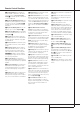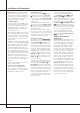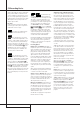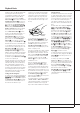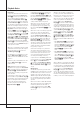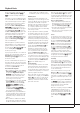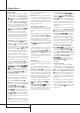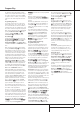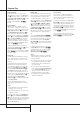Operation Manual
PLAYBACK BASICS 17
Playback Basics
During normal playback of MP3 discs, pressing
the CDP or CDR Display Button
1
ˆ˘
will show the following information, in
order:
Elapsed time of current track ➜ Remaining Time
of current track ➜ Current Track Number ➜ File
name of Current Track (Up to the first six digits)
To read the total time of all tracks recorded on
an MP3 disc, the disc must be stopped.
Then, press the CDP or CDR Display Button
1
ˆ˘
(as appropriate) for three sec-
onds, until a TTL TIME ON message appears
in the Time/Message Display
F
. Then press
the CDP or CDR Display Button again to alter-
nate between a display of the total number of
tracks and the total time of the disc. Press
and hold the CDP or CDR Display Button again for
three seconds until a TTLTIMEOFFmessage
appears in the Time/ Message Display
F
to
return to standard display.
While MP3 playback is possible from both the
CDP and CDR decks, only one MP3 disc may be
played at a time. If you load two MP3 discs at
the same time, both MP3 Indicators
P
will be
lit. Press the Play Button
9
(
for
the deck you wish to play.
If you try to play an MP3 disc in one of the decks
when the other is already playing an MP3 disc, an
MP3 BUSY message will appear in the
Time/Message Display
F
where the second
disc has been inserted.
Also when a standard Audio CD is placed in one
deck and an MP3 disc in the other and you want
to play both, first start the MP3 disc and then the
standard disc, otherwise the display will also
show the message MP3 BUSY.
Notes About MP3 Playback:
• When an MP3 disc is played, only the Analog
Audio Outputs
¡™
are available. There is
no signal at the Digital Audio Outputs
¢∞•ª
during MP3 playback. To ensure
that the MP3 output is heard, make certain
that the correct analog input is selected on
your receiver, processor or preamp.
• The forward and reverse “fast play” or Search
Controls fy do not operate during
MP3 playback. However, the standard Play
9
(
, Pause
Ô
L
and Stop
Ó
K
Controls operate as they do for
normal play. The Next Track wÛ˝
and Previous Track
8
Ù
Controls also
work normally during MP3 playback.
• The CDR 30 will play only standard MP3 discs
recorded in the MPEG 1/Layer 3 format. Other
compressed digital audio formats will not be
played back, and any non-MP3 tracks will be
skipped.
• When an MP3 disc is dubbed in the CDR 30,
the copy disc will be recorded in the standard
“Red Book” CD Audio format. It is not possible
to make an MP3 copy of an MP3 disc. More-
over MP3 dub is possible at normal speed only.
HDCD Playback
HDCD, which stands for High Definition Com-
patible Digital, is a special recording process that
enables the CDR 30 to deliver the ultimate in CD
audio playback. The CDR 30’s circuitry takes
advantage of the special HDCD recording process
when HDCD-encoded discs are used, and it is
also completely compatible with non-HDCD
discs, which benefit from the unit’s advanced dig-
ital-to-analog converters.
No special adjustment is needed to play HDCD
encoded discs. Simply use the disc as you would
any other CD.Although these discs also play on
conventional CD players, when played on the
CDR 30 the special HDCD decoding circuitry is
automatically activated, delivering extraordinary
fidelity and the highest possible overall quality.
The CDR 30 will playback and internally decode
HDCD discs from either the CDP or CDR decks
and the appropriate HDCD Indicator
N
will
light above the deck in use. However when
HDCD discs are played on both decks simul-
tanously (in Dual mode), the internal decoder
works only with the first disc selected and the
appropriate HDCD Indicator
N
will light.
Nevertheless, when the HDCD decoding is done
in an external receiver or processor using a digi-
tal output connection from the CDR 30, the digi-
tal signal from any deck can be HDCD decoded,
no matter if the appropriate HDCD Indicator
N
lights in the CDR30´s display or not.
CD Text Playback
An increasing number of CD discs are recorded
with CD Text information that may display the
disc’s title, the name of the artists, the title of
specific individual tracks, and the artist for specif-
ic individual tracks, depending on how the disc’s
producers program the information.
When a disc’s Table of Contents (TOC) has been
read, but the disc is stopped, press the CD Text
Button
B
for the deck in use (either the left
side, Play/CDP deck or the right side, Record/
CDR deck) to view the title of the disc followed
by the name of the artist.
When a disc with CD Text information is playing,
press the CD Text Button
B
for the deck in
use (either the left side, Play/CDP deck or the right
side, Record/CDR deck) to view the name of the
track that is playing and the artist for that track.
Notes on CD Text Display:
• If the CD Text buttons are pressed when the
disc playing does not contain CD Text informa-
tion, a NO TEXT message will flash three
times in the Time/Message Display
F
.
• Only capital letters will be displayed, and lower
case letters will be capitalized.
• Blank spaces may occasionally appear in place
of invalid text characters.
Search
You may quickly scan through the contents of a
disc while listening to the playback at high speed
in forward or reverse. To move forward through a
disc, press the Forward Search button
O
on
the remote or press and hold the Next button
Û
on the front panel that is appropriate for
the deck in use.To move backwards through a
disc, press the Reverse Search button f on
the remote, or press and hold the Previous but-
ton
Ù
on the front panel that is appropriate
for the deck in use.When using the remote,
always remember to make certain that you have
selected the deck you wish to control by pressing
the appropriate selector button
3P
before
entering the desired remote command.
Track Skip
To move from one track on a disc directly to
another, enter the number for the desired track
with the Numeric Keys
E
. The disc will pause
briefly to locate the track, and then immediately
play it. When entering a two-digit track number,
the second digit must be entered within three
seconds of the first digit.
To move to the next track on a disc, press the
Next button
M
on the remote, or briefly press
the appropriate front panel Next button
Û
for the deck in use.Additional presses of the but-
ton will move forward through the tracks on the
disc.
When a disc is playing, press the Previous but-
ton
8
Ù
briefly to return to the beginning
of the track being played.Additional presses of
the Previous button will move backwards
through the tracks on the disc.
When a disc is stopped, you may press the Next
or Previous buttons repeatedly to locate a
specific track that you wish to play. When the
desired track number appears at the left side of
the appropriate Time/Message Display
F
,
press the Play button
9
(
to hear that
track.