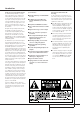Operation Manual
1
2
3
4
5
6
7
8
9
)
!
@
#
$
%
^
&
*
(
Ó
Ô
Ò
Ú
Û
Ù
ı
ˆ
˜
¯
˘
¸
Power Switch
Standby Mode Indicator
Play (CDP) Deck
Headphone Jack
Headphone Level Control
Play (CDP) Open/Close
Record Button
Sync Record Button
1 Track Dub Button
Dubbing Button
Speed Select Button
Erase Button
Finalize Button
Record (CDR) Deck Open/Close
Record (CDR) Deck
Optical Digital Input
Coaxial Digital Input
Analog Record Level Control
CDR Play/Select Button
CDR Deck Stop
CDR Deck Pause
Digital Level Controls
MP3 Select Button
CDR Deck Program Button
CDR Deck Next Track Button
CDR Deck Previous Track Button
Input Select
CDR Deck Display Select
Information Display
Remote Sensor
CDP Deck Display Select
Dual/Single Play Select
CDP Next Track
CDP Deck Previous Track
CDP Deck Program
CDP Deck Pause Button
CDP Deck Play Button
CDP Deck Stop Button
FRONT PANEL CONTROLS 5
Front-Panel Controls
1
Power Switch: Press this switch to apply
power to the CDR 30. The unit will be turned on
and the Standby Mode Indicator
2
sur-
rounding the switch will turn green. Once the
unit has been turned on with this switch, it may
be operated from either the front panel or
remote control. Press the switch again to turn
the unit completely off.
2
Standby Mode Indicator: When the CDR
30 is in the ON mode, this indicator will glow
green. When the unit has been placed in the
Standby mode by pressing the Power-Off but-
ton
on the remote, the indicator will glow
orange, indicating that the unit is still connected
to the AC main supply and is ready to be turned
on from the remote control.
3
Play (CDP) Deck: This disc deck is used to
play conventional CD discs, MP3 discs and CD-R
or CD-RW discs that have been finalized.
4
Headphone Jack: Connect standard head-
phones to this jack for private listening.
5
Headphone Level Control: Turn this
control to adjust the volume level to the head-
phones. Note that the use of this control will not
change the analog output levels at the rear-
panel audio outputs
¡™
.
6
Play Deck (CDP) Open/Close: Press this
button to open or close the Play Deck
3
.
7
Record Button: Press this button to begin
the recording process. See pages 21-25 for more
information on CD recording.
8
Sync Record Button: Press this button
once to begin an automated recording of a sin-
gle track from an external CD or MD player
when a digital connection is used. Press it twice
to begin automated recording of an entire disc.
See page 23 for more information on Sync
recording.
9
1 Track Dub Button: Press this button to
begin the process of copying a single track from
the CDP deck to a CD-R or CD-RW disc in the
CDR deck.
)
Dubbing Button: Press this button to
begin the process of making a complete copy of
the disc in the Play Deck
3
or of all pro-
grammed tracks on that disc to a CD-R or
CD-RW disc in the Record Deck
%
. See page 21
for more information on dubbing.
!
Speed Select Button: Press this button to
select the recording speed for internal dubs. See
page 21 for more information.
@
Erase Button: Press this button to erase
one or more tracks or the entire contents of an
unfinalized CD-RW disc. When a CD-RW disc has
already been finalized you may erase the entire
disc or you may “unfinalize” the disc by erasing
the TOCdata. See page 24 for more infor-
mation on erasing CD-RW discs.
#
Finalize Button: Press this button when a
recording is complete to initiate the finalization
process.The Play/Select Button
(
9
must
be pressed within three seconds to activate
finalization. Until this button is pressed and the
finalization process is complete, CD-R and CD-
RW discs may not be played on conventional CD
machines (even when finalized a CD-RW will
play only on CD players that are compatible with
CD-RWs, see also page 14). See page 24 for
more information on finalization.
STOP
CDR 30
PLAY PAUSE PROGRAM PREV. NEXT DUAL DISPLAY DISPLAY INPUT PREV. NEXT PROGRAM PAUSE
MP3 DIG. REC
PLAY/SELECT STOPRecord
Power Phones Phones Level Optical In Digital In Analog Rec. Level
Sync Rec. 1 Trk. Dub Dubbing Speed Erase Finalize
2
1
3
5
6
7
8
9
)
!
#
@
$
%
*
&^
4
Ó
Ú
Û
Ù
ı
ˆ
˜
¯
¸
˝
˘
Ô
Ò
(