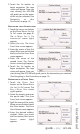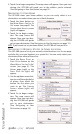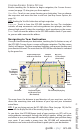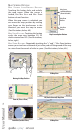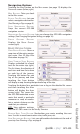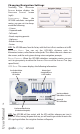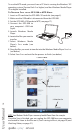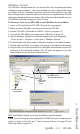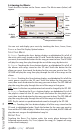Operation Manual
Navigation Options
Touching the MENU button on the MAP screen (see page 13) displays the
NAVIGATION screen (below, right).
M
AP BUTTON: Takes you back
to the M
AP screen.
P
LAN A TRIP BUTTON: Lets you
select a navigation destination.
(See Planning a Trip, on page 8.)
S
TOP NAVIGATION BUTTON:
Stops the current GPS-500
navigation session.
N
AVIGATION SETTINGS BUTTON: Lets you change the GPS-500’s navigation
settings. (See Changing Navigation Settings, on page 16.)
R
OUTE OPTIONS BUTTON:
Displays the ROUTE OPTIONS
screen (right).
ROUTE OPTIONS SCREEN
VIEW ROUTE BUTTON: Shows a
map view of the entire naviga-
tion route. (See 2D Map View
illustration on page 14.)
V
IEW TURN-BY-TURN BUTTON:
Displays a detailed list of each
turn for the entire trip (right).
The list shows the direction of
each turn and how far to drive
on each leg of the journey.
Touching the button for one
leg of the journey and then
touching the S
HOW button
will display a map showing that particular leg of the trip.
Touching the button for a particular turn or leg on the detailed list screen
and then touching the AVOID
button will display the AVOID
screen (right). This screen lets
the GPS-500 recalculate a new
route that avoids a particular
maneuver or road, or recalcu-
late a certain distance on the
road that you selected.
NOTE: Voice guidance continues
when the GPS-500’s screen is in the Turn-By-Turn view.
DETOUR NEXT TURN BUTTON: Recalculates your route, avoiding the next
turn. Use this to avoid construction sites, traffic jams, etc.
A
DD DESTINATION BUTTON: Lets you add another destination at the end of
your trip. See Planning a Trip, on page 8.
User Manual
ediug
+yalp
™
GPS-500
15