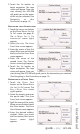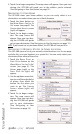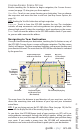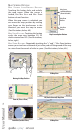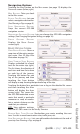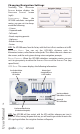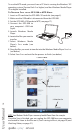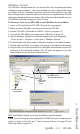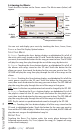Operation Manual
USB MASS STORAGE
The USB Mass Storage mode lets you transfer files the using drag-and-drop
method on your computer – the same method you use to transfer files from
one folder or drive to another. However, when transferring files in the USB
Mass Storage mode, video files that are in formats not supported by GPS-500
will be transferred without transcoding. These files won’t be playable on your
GPS-500 but will take up space on your SD card.
T
O TRANSFER TILES TO THE GPS-500 IN THE USB MASS STORAGE MODE:
1. Insert an SD card into the GPS-500’s SD card slot (see page 4).
2. Make sure the USB cable is disconnected from the GPS-500.
3. Set the GPS-500’s USB mode to USB M
ASS STORAGE (see page 17).
4. Connect the GPS-500 to your computer’s USB hub (see page 18).
5. Launch Windows Explorer (not Internet Explorer) on your computer.
• Find it at Start > Programs > Accessories > Windows Explorer
6. Find the folder with your media in Windows Explorer’s left-hand window.
7. Double-click the folder. Its contents will appear in the right-hand window.
8. Drag the files you want to transfer from the right-hand window into the SD
card icon in the left-hand window. (The SD card will appear in the left-
hand window as one of your computer drives.)
NOTE: Your Windows Explorer screen may look different from the example.
When you’re finished, you can unplug the GPS-500 from your computer and
watch or listen to the files on it. (See Listening to Music, on page 20 and
Watching Videos, on page 21).
6. Double-Click Folder
Containing Media
8. Drag Files into
SD Card Icon
to Copy
7. Media Folder Contents
Display in Right-Hand Window
User Manual
ediug
+yalp
™
GPS-500
19