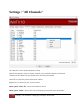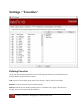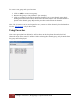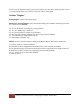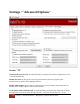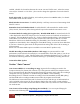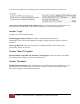User's Manual
Table Of Contents
- The WinTV10 Main Window
- Fundamental Operation
- Control Buttons
- WinTV Settings
- On Screen Display
- Open File for Playback
- Snapshot
- Start Live TV
- Closed Caption
- TV Guide
- Context Menu
- Start Recording
- Terminate Recording / Exit Live TV
- Pause Live TV / Change Playback Position
- Change Channel
- Mute Audio
- Change Audio Volume
- Pause Buffer Indicator
- Minimize Application Window, Enter Full Screen Mode, Exit Application
- Resize Application Window
- WinTV Settings
- Settings / "General"
- Settings / "Capture"
- Settings / "Devices"
- Settings / "All Channels"
- Settings / "Favorites"
- Settings / "Parental Control"
- Settings / "Advanced Options"
- Settings / "WinTV Extend"
- Device Setup Wizard
- Scanning for ATSC Channels (Digital over-the-air TV, North America)
- Scanning for Clear QAM Digital Cable TV Channels (North America)
- Channel Scan for Analog TV (Cable or Antenna)
- Channel Search for Analog TV via Set Top Box
- Configuring External Video Inputs
- Channel Search for FM Radio Stations
- HD PVR 2 and Colossus 2
- Context Menu
- Option "Open File"
- Option "Live TV"
- Option "Find Channel"
- Option "Picture in Picture
- Option "View Mode"
- Option "Aspect Ratio"
- Option "Zoom"
- Option "Audio Stream"
- Option "Closed Captions"
- Option "Show Captions"
- Option "TV Guide"
- Option "Scheduler"
- Option "Recordings"
- Options "Play", "Pause" and "Stop"
- Option "Stay On Top"
- Option "Settings"
- Option "About"
- Option "Help"
- Option "Exit"
- WinTV TV Guide
- WinTV Scheduler
- WinTV Recordings
- TitanTV
- Remote Control Buttons in WinTV 10
- Remote Control Buttons in WinTV 10
- Remote Control Buttons in WinTV 10
- Remote Control Buttons in WinTV 10
- Remote Control Buttons in WinTV 10
- Keyboard Shortcuts in WinTV
- Advanced Information
12
Settings / "All Channels" | Hauppauge Computer Works 2020
Menu option "Tune": Tunes to the selected channel for watching / listening.
Menu option "Details": Opens a dialog window with details about the channel.
View and Edit Details about a Channel
When selecting "Details" from the menu, the Edit Channel window is opened.
Section "General"
Name: You can edit the name of the channel in the "Name" field.
Type: Type of signal can be selected manually if needed.
Preset: You can change the position of a channel in the list by changing the number in the
"Preset" field. Note: If the new position is in use by another channel already, the other channel is
moved to the end of the list.
The other options in this dialog are for the purpose of information only, and cannot be edited.