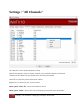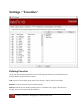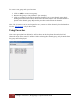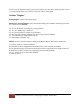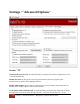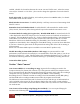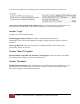User's Manual
Table Of Contents
- The WinTV10 Main Window
- Fundamental Operation
- Control Buttons
- WinTV Settings
- On Screen Display
- Open File for Playback
- Snapshot
- Start Live TV
- Closed Caption
- TV Guide
- Context Menu
- Start Recording
- Terminate Recording / Exit Live TV
- Pause Live TV / Change Playback Position
- Change Channel
- Mute Audio
- Change Audio Volume
- Pause Buffer Indicator
- Minimize Application Window, Enter Full Screen Mode, Exit Application
- Resize Application Window
- WinTV Settings
- Settings / "General"
- Settings / "Capture"
- Settings / "Devices"
- Settings / "All Channels"
- Settings / "Favorites"
- Settings / "Parental Control"
- Settings / "Advanced Options"
- Settings / "WinTV Extend"
- Device Setup Wizard
- Scanning for ATSC Channels (Digital over-the-air TV, North America)
- Scanning for Clear QAM Digital Cable TV Channels (North America)
- Channel Scan for Analog TV (Cable or Antenna)
- Channel Search for Analog TV via Set Top Box
- Configuring External Video Inputs
- Channel Search for FM Radio Stations
- HD PVR 2 and Colossus 2
- Context Menu
- Option "Open File"
- Option "Live TV"
- Option "Find Channel"
- Option "Picture in Picture
- Option "View Mode"
- Option "Aspect Ratio"
- Option "Zoom"
- Option "Audio Stream"
- Option "Closed Captions"
- Option "Show Captions"
- Option "TV Guide"
- Option "Scheduler"
- Option "Recordings"
- Options "Play", "Pause" and "Stop"
- Option "Stay On Top"
- Option "Settings"
- Option "About"
- Option "Help"
- Option "Exit"
- WinTV TV Guide
- WinTV Scheduler
- WinTV Recordings
- TitanTV
- Remote Control Buttons in WinTV 10
- Remote Control Buttons in WinTV 10
- Remote Control Buttons in WinTV 10
- Remote Control Buttons in WinTV 10
- Remote Control Buttons in WinTV 10
- Keyboard Shortcuts in WinTV
- Advanced Information
19
Settings / "Advanced Options" | Hauppauge Computer Works 2020
enabled, a double click switches between the current view and "Full Screen", where the current
view may be "Normal" or "No Title". (You can also change the application view in the WinTV
menu).
Prefer AC3 audio: If enabled (default), AC3 audio is preferred over MPEG audio, if a channel
offers MPEG audio and AC3 audio.
Block Windows Screen Saver: If enabled (default), it will stop screen saver from running while
WinTV is active.
Remember Last Used Window Mode: If enabled WinTV will remember the window mode
(Title, No title, Full screen) when closing and will open in that mode the next time it is run.
Use Game Mode for analog (No Lag Preview) - Disables PVR Mode: In normal mode the TV
/ video displayed in WinTV is delayed for a few seconds, because it is buffered on hard drive or
in memory. In Game Mode the analog TV / Video is displayed without delay. You should enable
Game Mode if you intend to connect a game console to the video input of WinTV. In Game
Mode these functions are disabled: Pausing TV (TimeShift) (You can still record and make
snapshots in Game Mode.) After changing the Game Mode setting, you need to reboot Windows.
If you have a slower PC game mode can help smooth out analog video if the CPU is running at
near maximum.
Please note: The Game Mode option is available on certain WinTV products only.
Disable Recording in Game Mode (Reduces CPU usage): On systems with low CPU
performance (some netbooks for example) it is recommended to check this option, if you do not
intend to record live TV / video. This will reduce CPU load when displaying live TV / video. In
this mode the following functions are disabled: Pausing TV (TimeShift), recording and teletext.
Action After EPG Update:
Section "Auto Convert"
Auto Convert MPEG-2 .ts recordings to .mpg: In general all recordings are made in the
Transport Stream (TS) format (file extension .ts). If this option is enabled, the transport stream
file is converted into the Program Stream (PS) format (file extension .mpg), after the recording is
completed. This only applies to TV channels using the MPEG-2 video encoding.
Recordings from TV channels broadcast according to the H.264 standard (usually HD quality)
and also DVB radio recordings are not converted into the program stream format.
The differences between PS format and TS format are file size and the type of information that
can be included in the stream. TS files are bigger than PS files, but can also contain subtitles,
teletext data or several audio streams. PS files are smaller, but only contain one video stream and
one audio stream.
Auto Convert all recordings using ffmpeg (Not Included) : You can acquire FFmpeg for
windows at the following link https://ffmpeg.zeranoe.com/builds/.