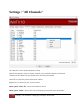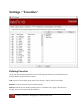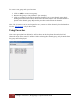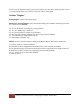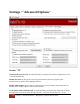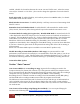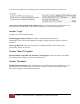User's Manual
Table Of Contents
- The WinTV10 Main Window
- Fundamental Operation
- Control Buttons
- WinTV Settings
- On Screen Display
- Open File for Playback
- Snapshot
- Start Live TV
- Closed Caption
- TV Guide
- Context Menu
- Start Recording
- Terminate Recording / Exit Live TV
- Pause Live TV / Change Playback Position
- Change Channel
- Mute Audio
- Change Audio Volume
- Pause Buffer Indicator
- Minimize Application Window, Enter Full Screen Mode, Exit Application
- Resize Application Window
- WinTV Settings
- Settings / "General"
- Settings / "Capture"
- Settings / "Devices"
- Settings / "All Channels"
- Settings / "Favorites"
- Settings / "Parental Control"
- Settings / "Advanced Options"
- Settings / "WinTV Extend"
- Device Setup Wizard
- Scanning for ATSC Channels (Digital over-the-air TV, North America)
- Scanning for Clear QAM Digital Cable TV Channels (North America)
- Channel Scan for Analog TV (Cable or Antenna)
- Channel Search for Analog TV via Set Top Box
- Configuring External Video Inputs
- Channel Search for FM Radio Stations
- HD PVR 2 and Colossus 2
- Context Menu
- Option "Open File"
- Option "Live TV"
- Option "Find Channel"
- Option "Picture in Picture
- Option "View Mode"
- Option "Aspect Ratio"
- Option "Zoom"
- Option "Audio Stream"
- Option "Closed Captions"
- Option "Show Captions"
- Option "TV Guide"
- Option "Scheduler"
- Option "Recordings"
- Options "Play", "Pause" and "Stop"
- Option "Stay On Top"
- Option "Settings"
- Option "About"
- Option "Help"
- Option "Exit"
- WinTV TV Guide
- WinTV Scheduler
- WinTV Recordings
- TitanTV
- Remote Control Buttons in WinTV 10
- Remote Control Buttons in WinTV 10
- Remote Control Buttons in WinTV 10
- Remote Control Buttons in WinTV 10
- Remote Control Buttons in WinTV 10
- Keyboard Shortcuts in WinTV
- Advanced Information
20
Settings / "Advanced Options" | Hauppauge Computer Works 2020
You need to point WinTV to the ffmpeg.exe by clicking the browse button to use that tool.
Auto Convert all recordings using 3rd party tool: You would also have to point WinTV to the
third party tool executable file to convert files and add your command line parameters.
Section "Logs"
Log files are used for troubleshooting.
Enable logging (requires reboot): If enabled, extended information from the
HauppaugeTVServer and Capture Modules is logged. Changes take effect after the system is
rebooted.
Open Logs Directory: Opens the 'Logs' folder in Windows Explorer, where all log files
generated by WinTV are located.
Section "Mux TS Capture
Record full Mux TS (Enable only if asked by Tech Support): This will record a full channel
mux stream that our engineers can use for solving issues.
Section "Decoders"
Enable 3rd Party Decoders: This option allows to use 3rd Party Decoders in addition to, or as a
replacement for the decoders that are installed by the WinTV software. Unsupported feature,
only make changes for troubleshooting purposes.