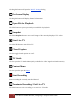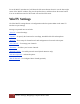User's Manual
Table Of Contents
- The WinTV10 Main Window
- Fundamental Operation
- Control Buttons
- WinTV Settings
- On Screen Display
- Open File for Playback
- Snapshot
- Start Live TV
- Closed Caption
- TV Guide
- Context Menu
- Start Recording
- Terminate Recording / Exit Live TV
- Pause Live TV / Change Playback Position
- Change Channel
- Mute Audio
- Change Audio Volume
- Pause Buffer Indicator
- Minimize Application Window, Enter Full Screen Mode, Exit Application
- Resize Application Window
- WinTV Settings
- Settings / "General"
- Settings / "Capture"
- Settings / "Devices"
- Settings / "All Channels"
- Settings / "Favorites"
- Settings / "Parental Control"
- Settings / "Advanced Options"
- Settings / "WinTV Extend"
- Device Setup Wizard
- Scanning for ATSC Channels (Digital over-the-air TV, North America)
- Scanning for Clear QAM Digital Cable TV Channels (North America)
- Channel Scan for Analog TV (Cable or Antenna)
- Channel Search for Analog TV via Set Top Box
- Configuring External Video Inputs
- Channel Search for FM Radio Stations
- HD PVR 2 and Colossus 2
- Context Menu
- Option "Open File"
- Option "Live TV"
- Option "Find Channel"
- Option "Picture in Picture
- Option "View Mode"
- Option "Aspect Ratio"
- Option "Zoom"
- Option "Audio Stream"
- Option "Closed Captions"
- Option "Show Captions"
- Option "TV Guide"
- Option "Scheduler"
- Option "Recordings"
- Options "Play", "Pause" and "Stop"
- Option "Stay On Top"
- Option "Settings"
- Option "About"
- Option "Help"
- Option "Exit"
- WinTV TV Guide
- WinTV Scheduler
- WinTV Recordings
- TitanTV
- Remote Control Buttons in WinTV 10
- Remote Control Buttons in WinTV 10
- Remote Control Buttons in WinTV 10
- Remote Control Buttons in WinTV 10
- Remote Control Buttons in WinTV 10
- Keyboard Shortcuts in WinTV
- Advanced Information
4
The WinTV10 Main Window | Hauppauge Computer Works 2020
Pause Live TV / Change Playback Position
The big button in the middle pauses Live TV. Click the same button again to continue Live TV.
The other buttons do: Skip back 60 seconds, skip back 30 seconds, skip forward 10 seconds, and
skip forward 60 seconds.
Change Channel
Click the Channel Up or Channel Down button to change channel.
Mute Audio
This button allows you to turn the sound on or off.
Change Audio Volume
Use this slider bar to change the audio volume.
Pause Buffer Indicator
The white bar below the TV window shows how much the pause buffer is filled with content.
The bar grows with time. You can click your mouse button on the white bar to directly jump to a
certain position in the pause buffer. The timer will show how far back the video is from Live
TV.
Minimize Application Window, Enter Full Screen
Mode, Exit Application
• Click on the minimize button to minimize the WinTV application to the task bar. (Click
on the WinTV icon in the task bar to maximize.)
• Click the maximize button to watch the TV in full screen. To return to windowed mode,
double click the left hand mouse button or press the <Esc> key.
• Click the X button to close the WinTV application.
Resize Application Window