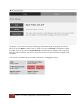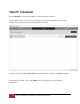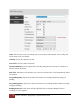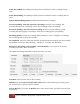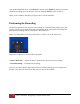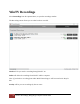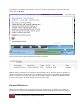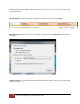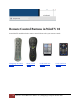User's Manual
Table Of Contents
- The WinTV10 Main Window
- Fundamental Operation
- Control Buttons
- WinTV Settings
- On Screen Display
- Open File for Playback
- Snapshot
- Start Live TV
- Closed Caption
- TV Guide
- Context Menu
- Start Recording
- Terminate Recording / Exit Live TV
- Pause Live TV / Change Playback Position
- Change Channel
- Mute Audio
- Change Audio Volume
- Pause Buffer Indicator
- Minimize Application Window, Enter Full Screen Mode, Exit Application
- Resize Application Window
- WinTV Settings
- Settings / "General"
- Settings / "Capture"
- Settings / "Devices"
- Settings / "All Channels"
- Settings / "Favorites"
- Settings / "Parental Control"
- Settings / "Advanced Options"
- Settings / "WinTV Extend"
- Device Setup Wizard
- Scanning for ATSC Channels (Digital over-the-air TV, North America)
- Scanning for Clear QAM Digital Cable TV Channels (North America)
- Channel Scan for Analog TV (Cable or Antenna)
- Channel Search for Analog TV via Set Top Box
- Configuring External Video Inputs
- Channel Search for FM Radio Stations
- HD PVR 2 and Colossus 2
- Context Menu
- Option "Open File"
- Option "Live TV"
- Option "Find Channel"
- Option "Picture in Picture
- Option "View Mode"
- Option "Aspect Ratio"
- Option "Zoom"
- Option "Audio Stream"
- Option "Closed Captions"
- Option "Show Captions"
- Option "TV Guide"
- Option "Scheduler"
- Option "Recordings"
- Options "Play", "Pause" and "Stop"
- Option "Stay On Top"
- Option "Settings"
- Option "About"
- Option "Help"
- Option "Exit"
- WinTV TV Guide
- WinTV Scheduler
- WinTV Recordings
- TitanTV
- Remote Control Buttons in WinTV 10
- Remote Control Buttons in WinTV 10
- Remote Control Buttons in WinTV 10
- Remote Control Buttons in WinTV 10
- Remote Control Buttons in WinTV 10
- Keyboard Shortcuts in WinTV
- Advanced Information
51
WinTV TV Guide | Hauppauge Computer Works 2020
Clicking on a TV show on the guide will bring up information about the program. It will also
allow you to click Back to return to the TV guide. You can click Record to scheduled a regular
recording. You can also click on Season Record to scheduled all recordings for the program in
the future. This is usefull if you like to record your favorite TV show and if time changes it will
self adjust.
Once a show is scheduled to be recorded, it will show a red higlight around it.