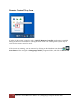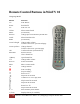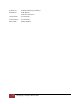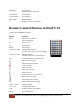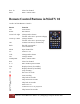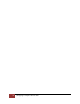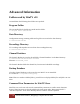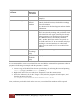User's Manual
Table Of Contents
- The WinTV10 Main Window
- Fundamental Operation
- Control Buttons
- WinTV Settings
- On Screen Display
- Open File for Playback
- Snapshot
- Start Live TV
- Closed Caption
- TV Guide
- Context Menu
- Start Recording
- Terminate Recording / Exit Live TV
- Pause Live TV / Change Playback Position
- Change Channel
- Mute Audio
- Change Audio Volume
- Pause Buffer Indicator
- Minimize Application Window, Enter Full Screen Mode, Exit Application
- Resize Application Window
- WinTV Settings
- Settings / "General"
- Settings / "Capture"
- Settings / "Devices"
- Settings / "All Channels"
- Settings / "Favorites"
- Settings / "Parental Control"
- Settings / "Advanced Options"
- Settings / "WinTV Extend"
- Device Setup Wizard
- Scanning for ATSC Channels (Digital over-the-air TV, North America)
- Scanning for Clear QAM Digital Cable TV Channels (North America)
- Channel Scan for Analog TV (Cable or Antenna)
- Channel Search for Analog TV via Set Top Box
- Configuring External Video Inputs
- Channel Search for FM Radio Stations
- HD PVR 2 and Colossus 2
- Context Menu
- Option "Open File"
- Option "Live TV"
- Option "Find Channel"
- Option "Picture in Picture
- Option "View Mode"
- Option "Aspect Ratio"
- Option "Zoom"
- Option "Audio Stream"
- Option "Closed Captions"
- Option "Show Captions"
- Option "TV Guide"
- Option "Scheduler"
- Option "Recordings"
- Options "Play", "Pause" and "Stop"
- Option "Stay On Top"
- Option "Settings"
- Option "About"
- Option "Help"
- Option "Exit"
- WinTV TV Guide
- WinTV Scheduler
- WinTV Recordings
- TitanTV
- Remote Control Buttons in WinTV 10
- Remote Control Buttons in WinTV 10
- Remote Control Buttons in WinTV 10
- Remote Control Buttons in WinTV 10
- Remote Control Buttons in WinTV 10
- Keyboard Shortcuts in WinTV
- Advanced Information
65
Remote Control Buttons in WinTV 10 | Hauppauge Computer Works 2020
Red button
Start WinTV /
Switch to full screen mode
Green button
(no function)
Yellow button
(no function)
Blue button
Make snapshot
T
Display teletext (if available)
Remote Control Buttons in WinTV 10
Credit Card Size Remote Control 1
Button
Function
Back
Exit full screen mode /
Close channel list
TV
Start Live TV
Go
Start WinTV
Power
Exit WinTV
Arrow left / right
Change audio volume /
Teletext: select next / previous subpage
Arrow up / down
Change channel /
Teletext: select next / previous page
OK
Confirm selection (in channel list)
Skip back 60 seconds
Skip forward 60 seconds
Start recording
Stop recording /
Exit Live TV mode
Pause Live TV
Continue Live TV or play back
Skip back 30 seconds
Skip forward 30 seconds
0 - 9
Enter channel preset number
Chan+ / Chan-
Change channel
Vol+ / Vol-
Change audio volume
Text
Display teletext (if available)
Menu
Open channel list