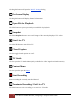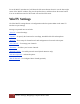User's Manual
Table Of Contents
- The WinTV10 Main Window
- Fundamental Operation
- Control Buttons
- WinTV Settings
- On Screen Display
- Open File for Playback
- Snapshot
- Start Live TV
- Closed Caption
- TV Guide
- Context Menu
- Start Recording
- Terminate Recording / Exit Live TV
- Pause Live TV / Change Playback Position
- Change Channel
- Mute Audio
- Change Audio Volume
- Pause Buffer Indicator
- Minimize Application Window, Enter Full Screen Mode, Exit Application
- Resize Application Window
- WinTV Settings
- Settings / "General"
- Settings / "Capture"
- Settings / "Devices"
- Settings / "All Channels"
- Settings / "Favorites"
- Settings / "Parental Control"
- Settings / "Advanced Options"
- Settings / "WinTV Extend"
- Device Setup Wizard
- Scanning for ATSC Channels (Digital over-the-air TV, North America)
- Scanning for Clear QAM Digital Cable TV Channels (North America)
- Channel Scan for Analog TV (Cable or Antenna)
- Channel Search for Analog TV via Set Top Box
- Configuring External Video Inputs
- Channel Search for FM Radio Stations
- HD PVR 2 and Colossus 2
- Context Menu
- Option "Open File"
- Option "Live TV"
- Option "Find Channel"
- Option "Picture in Picture
- Option "View Mode"
- Option "Aspect Ratio"
- Option "Zoom"
- Option "Audio Stream"
- Option "Closed Captions"
- Option "Show Captions"
- Option "TV Guide"
- Option "Scheduler"
- Option "Recordings"
- Options "Play", "Pause" and "Stop"
- Option "Stay On Top"
- Option "Settings"
- Option "About"
- Option "Help"
- Option "Exit"
- WinTV TV Guide
- WinTV Scheduler
- WinTV Recordings
- TitanTV
- Remote Control Buttons in WinTV 10
- Remote Control Buttons in WinTV 10
- Remote Control Buttons in WinTV 10
- Remote Control Buttons in WinTV 10
- Remote Control Buttons in WinTV 10
- Keyboard Shortcuts in WinTV
- Advanced Information
7
Settings / "General" | Hauppauge Computer Works 2020
Preferred Audio Language: Specifies the preferred audio language for multi language-
broadcasts.
Closed Caption Service: Specifies the preferred subtitles language for broadcasts with multi
lingual subtitles
Use SPDIF Output: If this option is enabled, audio will be routed to the S/PDIF output of your
soundcard.
Show Captions: If enabled, subtitles are displayed (when available).
Section "Video Renderer"
EVR or VMR9: Specifies the video renderer to be used. The video renderer is a software
interface to your display adapter. Changes take effect after restarting the application.
Use hardware acceleration MPEG-2/H.264 and HEVC: If enabled, the hardware acceleration,
that newer display adapters offer, is used. This may improve system performance when
displaying video. Changes take effect after restarting the application. MPEG-2/H.264 is most
common used signal type. HEVC also know as h.265 is newer signal type in some European
countries.
Section "Monitor Shape"
4:3 or 16:9: Select the aspect ratio of the connected computer monitor here.
Auto-size window: If this option is enabled, the aspect ratio of the application window is always
kept constant when resizing the window.