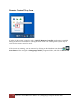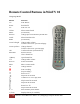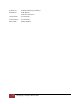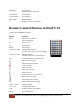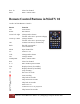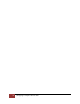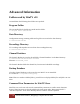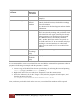User's Manual
Table Of Contents
- The WinTV10 Main Window
- Fundamental Operation
- Control Buttons
- WinTV Settings
- On Screen Display
- Open File for Playback
- Snapshot
- Start Live TV
- Closed Caption
- TV Guide
- Context Menu
- Start Recording
- Terminate Recording / Exit Live TV
- Pause Live TV / Change Playback Position
- Change Channel
- Mute Audio
- Change Audio Volume
- Pause Buffer Indicator
- Minimize Application Window, Enter Full Screen Mode, Exit Application
- Resize Application Window
- WinTV Settings
- Settings / "General"
- Settings / "Capture"
- Settings / "Devices"
- Settings / "All Channels"
- Settings / "Favorites"
- Settings / "Parental Control"
- Settings / "Advanced Options"
- Settings / "WinTV Extend"
- Device Setup Wizard
- Scanning for ATSC Channels (Digital over-the-air TV, North America)
- Scanning for Clear QAM Digital Cable TV Channels (North America)
- Channel Scan for Analog TV (Cable or Antenna)
- Channel Search for Analog TV via Set Top Box
- Configuring External Video Inputs
- Channel Search for FM Radio Stations
- HD PVR 2 and Colossus 2
- Context Menu
- Option "Open File"
- Option "Live TV"
- Option "Find Channel"
- Option "Picture in Picture
- Option "View Mode"
- Option "Aspect Ratio"
- Option "Zoom"
- Option "Audio Stream"
- Option "Closed Captions"
- Option "Show Captions"
- Option "TV Guide"
- Option "Scheduler"
- Option "Recordings"
- Options "Play", "Pause" and "Stop"
- Option "Stay On Top"
- Option "Settings"
- Option "About"
- Option "Help"
- Option "Exit"
- WinTV TV Guide
- WinTV Scheduler
- WinTV Recordings
- TitanTV
- Remote Control Buttons in WinTV 10
- Remote Control Buttons in WinTV 10
- Remote Control Buttons in WinTV 10
- Remote Control Buttons in WinTV 10
- Remote Control Buttons in WinTV 10
- Keyboard Shortcuts in WinTV
- Advanced Information
70
Advanced Information | Hauppauge Computer Works 2020
Program call with
parameter
Name of
shortcut in
Start menu
Function
WinTV10.exe -channel:4
-
Starts WinTV10 on the channel with number 4
(example).
WinTV10.exe -emptydb
Empty
Channel
Database
Deletes all data in the channel database: scanned
channels, defined favorites, scheduled recordings,
device information.
Note: Removal of this data happens without further
confirmation.
WinTV10.exe -multi
-
Opens another instance of WinTV10. To explain: If
WinTV10 is already running, and you double-click
on the WinTV10 icon again, normally the already
running program is just brought into foreground.
But if WinTV8.exe is run with the parameter "-
multi", another WinTV10 window is opened. So
you could watch live TV in one window and play a
recording in a second window. On a dual tuner
product you can watch live TV in two WinTV10
windows.
WinTV10.exe -recordings
Open
Recordings
(only)
Only opens the Recordings tab of the scheduler.
WinTV10.exe -scheduler
Open
Scheduler
(only)
Only opens the Scheduler tab of the scheduler.
It is recommended to create a new WinTV10 icon and add the command line parameter under its
properties. Following an example with the parameter "-multi":
1. Create a copy of the WinTV10-Icon on your desktop, by selecting the icon and pressing
<Ctrl> C ("Copy"), and then <Ctrl> V ("Paste").
2. Right-click on the new icon and select "Properties" from the context menu.
3. Select the "Shortcut" tab. In the "Target:" field, after the program call add a space, and
then the parameter, like this:
"C:\Program Files\WinTV\WinTV10\WinTV10.exe" -multi
Now, each time you double click on the new icon, a new WinTV10 window will be opened.