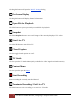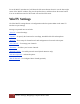User's Manual
Table Of Contents
- The WinTV10 Main Window
- Fundamental Operation
- Control Buttons
- WinTV Settings
- On Screen Display
- Open File for Playback
- Snapshot
- Start Live TV
- Closed Caption
- TV Guide
- Context Menu
- Start Recording
- Terminate Recording / Exit Live TV
- Pause Live TV / Change Playback Position
- Change Channel
- Mute Audio
- Change Audio Volume
- Pause Buffer Indicator
- Minimize Application Window, Enter Full Screen Mode, Exit Application
- Resize Application Window
- WinTV Settings
- Settings / "General"
- Settings / "Capture"
- Settings / "Devices"
- Settings / "All Channels"
- Settings / "Favorites"
- Settings / "Parental Control"
- Settings / "Advanced Options"
- Settings / "WinTV Extend"
- Device Setup Wizard
- Scanning for ATSC Channels (Digital over-the-air TV, North America)
- Scanning for Clear QAM Digital Cable TV Channels (North America)
- Channel Scan for Analog TV (Cable or Antenna)
- Channel Search for Analog TV via Set Top Box
- Configuring External Video Inputs
- Channel Search for FM Radio Stations
- HD PVR 2 and Colossus 2
- Context Menu
- Option "Open File"
- Option "Live TV"
- Option "Find Channel"
- Option "Picture in Picture
- Option "View Mode"
- Option "Aspect Ratio"
- Option "Zoom"
- Option "Audio Stream"
- Option "Closed Captions"
- Option "Show Captions"
- Option "TV Guide"
- Option "Scheduler"
- Option "Recordings"
- Options "Play", "Pause" and "Stop"
- Option "Stay On Top"
- Option "Settings"
- Option "About"
- Option "Help"
- Option "Exit"
- WinTV TV Guide
- WinTV Scheduler
- WinTV Recordings
- TitanTV
- Remote Control Buttons in WinTV 10
- Remote Control Buttons in WinTV 10
- Remote Control Buttons in WinTV 10
- Remote Control Buttons in WinTV 10
- Remote Control Buttons in WinTV 10
- Keyboard Shortcuts in WinTV
- Advanced Information
9
Settings / "Capture" | Hauppauge Computer Works 2020
Analog Aspect Ratio: Select the aspect ratio for recordings from analog TV /video (Only for
products with analog TV tuner / video inputs.)
Default Analog Recording Quality: Select the quality for recordings from analog TV / video
here. (Only for products with analog TV tuner / video inputs.)
Section "Disk Buffering"
Disk Buffering is used to enable time-shift, where the TV content is continuously buffered to
your hard disk.
Pause-Mode Recording Directory: Specifies the folder where the temporary disk buffer file is
placed. You can click on Browse to select a different folder.
Buffer Size (minutes): Sets the duration in minutes for which the TV content is buffered to hard
disk. Enter 0 minutes to disable disk buffering. Changes take effect after restarting the
application.
Section "Snapshots"
The following settings refer to snapshots, i.e. still images of the currently displayed TV / video.
Snapshots are generated by pressing the space bar or Snapshot button .
Snapshot Directory: Specifies the folder where snapshots are saved. You can click on Browse
to select a different folder.
Snapshots File Type: Specifies the file type of the saved snapshot file JPG or BMP.
Vertical Resolution: Specifies the vertical resolution of the image, i.e. the number of lines. You
can select between:
• Native: The image is saved in the currently displayed size.
• 480 - 1080: The image is zoomed to the selected number of lines, before it is saved.
Please note: Image quality directly depends on the size of the displayed TV / video image. The
larger the TV / video image is the better is the quality of the snapshot.