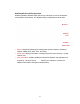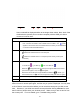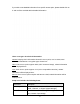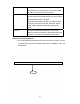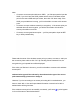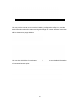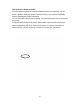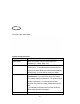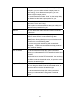User's Manual
16
- Scan results will be displayed similar to the image shown above. Now, check if the
wireless device (access point or another computer) with the SSID you wish to
connect to is shown here.
Scan result includes 6 types of information, they are:
A
The SSID (Service Set Identifier) o f w ireless de vice. If nothing is d isplayed
here, it me ans t he SSI D o f this w ireless d evice is hidde n. If a
symbol
appears in front of the name of a wireless device, it means you’ve established
a connection with that wireless device.
B
The type of this wireless device and the channel number of this wireless device.
Means this wireless device is an access point
Means this wireless device is a computer (Ad-Hoc mode, point-to-point
connection)
C
The wireless standard supported by this access point is displayed here.
‘n’ for 802.11n
, ‘g; for 802.11g , and ‘b’ for 802.11b .
WPS icon
will appear when the access point supports WPS. If the access
point uses encryption, a key icon
w ill appear.
Note: When the access point supports WPS and WPS icon
is shown, you
will not see the key icon
here even though the access point uses encryption
D
Shows the signal strength of access point by percentage.
E
Shows the bar graph of the signal strength.
If you do not see the access point you wish to connect to here, please click ‘Rescan’
button to scan for access point again, until the one you prefer is displayed. You may have
to click ‘Rescan’ more than twice before you can see the access point you wish to use
here. However, if you still do not see the access point after clicking ‘Rescan’ for more
than five times, please check your wireless source. Make sure you are not too far from
the access point. For more details, go to ‘Troubleshooting’ section.
A B C D E