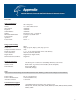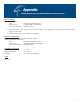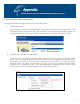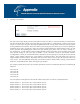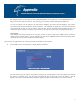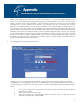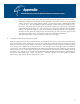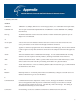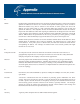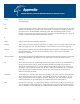User's Manual Network Camera HNC300, HNC320G
93
I. How to View Your Camera via the Internet
The steps outlined below will help you install your camera behind a router:
1. Camera Identification
Open the camera’s web page by typing its IP address in your web browser, and click on “Configuration”. If you
are not taken directly to the “System” page, click on “System”. If you intend to install multiple cameras, it is
recommended that you give each camera a unique “Camera Name” and “Location” in the fields provided.
2. Ensure that the Camera Has a Local IP Address
You will need a local IP address to install the camera and to be able to view it within the local area network
(LAN). If you have already installed the camera, then you will have already obtained a local IP address via the
Setup Wizard or web browser. You can go back to the Setup Wizard or the camera’s web page at any time to
change the camera’s IP address. On the camera’s web page, you can set the IP address under the heading
“Network” in the “Configuration” section. The camera settings must correspond with your network’s existing
settings. Please note that the “Default Gateway” is your router’s local IP Address.