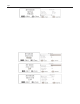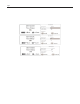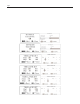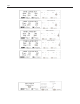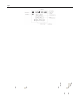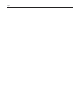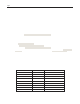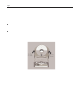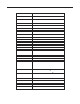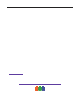User Manual
HCO 3-Advanced Setting SG550/SG530
Page 22
3.7 Installing Driver for the SD Card
If your computer can not recognize the USB port of the camera (e.g. your system is Windows 98),
please visit our website at www.huntingcamonline.com to download appropriate driver or ask the
driver disc from your local distributor or service provider.
3.8 Firmware Upgrade
This camera can be upgraded when improved firmware is available. To upgrade:
1. Make sure that the camera works properly, e.g., the camera can take pictures by the manual
capture function.
2. Connect the camera to a computer via the supplied USB cable. The camera enters into the
USB mode. “USB MODE other operation can not work” will be displayed on the LCD.
Then copy the new upgrading file image.bin (this file name can not be changed) to the root
directory of the SD card.
3. Disconnect the USB connection.
4. Power on the camera and enter into the TEST mode. You will hear three beeps. You will
see “Take Out SD Card now!” on the LCD. Please take out the SD card within 20 seconds,
then “Updating ** Please Keep Powering On” will be blinking in the LCD. Otherwise, the
error message “Updating cannot be done with SD card in” will be shown on the LCD.
5. The update process will take about 40 seconds. If upgrade succeeds, “USB UPDATE
Successful” will be displayed on the LCD. Otherwise, “USB UPDATE Failed” will be
displayed on the LCD.
6. After the upgrade is finished, please shut down the camera, insert the SD card, and power
on again. Your camera is now equipped with the new firmware.
3.9 Factory Default Setting
When the camera leaves the factory, it is preset to the following values.
Parameter Name Default Optional Settings
Camera Mode Camera Video
Image Size 3M pixel 5M pixel
Video Size 640x480 320x240
Capture Number 1 photo 2 photos, 3 photos
Video Length Avi 10 second 1-60 seconds
Interval 1 minute 0-59 seconds, 1-60 minutes
Sense Level Normal High, Low
Time Stamp On Off
Timer Switch Off On (00:00 – 23:59)