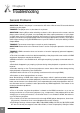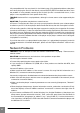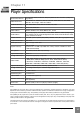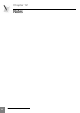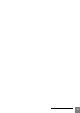User manual
Dune BD Prime 3.0 user manual
42
In case of firmware upgrade crash (e.g. the player is switched off during firmware
upgrade), firmware recovery is possible in most cases.
1. Put a firmware DFF file at the top level of a USB flash drive (preferably use exactly the
same firmware version as was attempted to install during the failed upgrade).
2. Rename the firmware DFF file on the USB flash drive into "dune_firmware.dff".
3. Switch the player off (using the power button on the player).
4. Attach the USB flash drive with the "dune_firmware.dff" file to the player.
5. Switch the player on.
The player should detect the USB flash drive and automatically start firmware recovery
procedure. You should see "RECOVER", "CHK 0", "CHK 1"... "CHK 99", "REC 0", "REC
1"... "REC 99", "OK", "EJECT STORAGE AND REBOOT" messages on the front panel of
the player.
On an error, a message "ERR ..." is displayed on the front penal of the player. Possible
error codes:
● "ERR Ann", "ERR Bnn", "ERR Cnn": A problem with the "dune_firmware.dff" (the file
is invalid/broken, the file corresponds to a wrong player model, the file can not be read
from the USB drive, etc).
● "ERR Dnn", "ERR Enn": A problem during data copying (e.g. the USB drive discon-
nected during data copying).
6. Detach the USB flash drive from the player, and delete the "dune_firmware.dff" file from it
(do not attach the USB flash drive with this file to the player when you switch the player on,
otherwise, the player will attempt to recover the firmware again).
7. Switch the player off (using the power button on the player).
8. Switch the player on. The recovered firmware should load in the usual way.
Firmware Recovery Procedure
Chapter 10