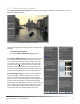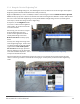User's Manual
Photomatix Pro 5.0 User Manual 18
Custom Presets
Custom presets are presets that you saved while adjusting
your images, or presets created by other Photomatix users
that you have imported�
To access custom presets, click on the My Presets tab located
at bottom of the Preset Thumbnails panel� To create your
own custom presets, refer to the Saving Custom Presets
paragraph below� You can also import custom presets
created by other Photomatix users that you downloaded to
your computer as XMP les� To import the presets, select the
item “Import Presets…” on the pop-up menu on the top left
of the Preset Thumbnails panel, and browse to the location
on your computer where you downloaded the XMP preset
les�
Saving Custom Presets
There are two ways to save custom presets as an XMP le for
future use; during the image adjustment phase or after Tone
Mapping or Exposure Fusion is complete�
To save custom presets during image adjustment:
1� In the Adjustments panel, click the Presets drop-
down list�
2� Select Save Preset from the list�
3� Enter a name for the preset in the File name eld and
click Save�
To save the processing selections as a preset after Tone
Mapping or Exposure Fusion processing:
1� Click Save Preset from the Workow Shortcuts panel
or select Save Preset from the File menu�
A dialog prompts for the le name�
2� Enter the le name and click OK�
If you save the preset in the default location
(which is the Presets folder of the Photomatix
Pro application), the preset is automatically
added to the Presets combo-box list, and also
shows on the “My Presets” tab of the Preset
Thumbnails Panel.
Artistic built-in Presets
Two column, small thumb view
Note