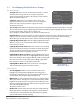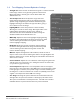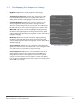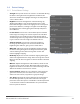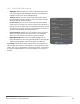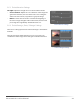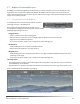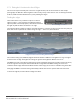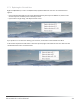User's Manual
Photomatix Pro 5.0 User Manual 20
Advanced Options
• Micro-smoothing: Smoothes out the enhancement of
small details, which has the eect of reducing noise in the
sky for instance, and tends to give a 'cleaner' look to the
result
• Saturation Highlights: Adjusts the color saturation of the
highlights relative to the color saturation set with the Color
Saturation slider� Values higher than 0 increase the color
saturation in the highlights� Values lower than 0 decrease it�
The default value is 0�
• Saturation Shadows: Adjusts the color saturation of the
shadows relative to the color saturation set with the Color
Saturation slider� Values higher than zero increase the color
saturation in the shadows� Values lower than zero decrease
it� The default value is 0�
• Shadows Smoothness: Reduces contrast enhancements in
the shadows�
• Shadows Clipping: The value of the Shadows Clipping sets
how much of the shadows range is clipped� This control may
be useful to cut out noise in the dark area of a photo taken in
a low-light situation�
• 360º image: Checking this option eliminates the seam
between the left and right sides of a panorama viewed in
a 360 degree panoramic viewer� This option is intended for
a stitched panorama - it should not be used for individual
frames of a panorama that have not yet been stitched�
Details Enhancer – Advanced Options
• Gamma: Adjusts the brightness of the midtones, which also has an impact on the overall contrast�
Moving the slider to the right brightens the midtones and decreases the contrast� Moving to the left
darkens the midtones and increases the contrast� The default value is 1�0�
• Temperature:
Adjusts the color temperature of the tone mapped image relative to the temperature of the
HDR source image� Moving the slider to the right gives a 'warmer', more yellow-orange colored look� Moving
it to the left gives a 'colder' more bluish look� A value of 0 (default) preserves the original color temperature
of the HDR source image�
The Loupe may not properly show the effect of
the Micro-smoothing setting when the area
magnied is uniform. If you want to see the
effect of the Micro-smoothing setting at 100%
resolution on a uniform area such as the sky,
you will have to select an area that contains an
object in the scene in addition to the sky.
Important Note