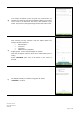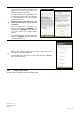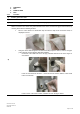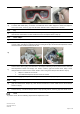Use Instructions
Table Of Contents
- Chapter 1: Introduction and Product Safety Information
- Chapter 2: Product Introduction
- Chapter 3: Headset and Application Use
- 3.1 Minimum System Requirements
- 3.2 Cybersecurity
- 3.3 First Time Setup
- 3.4 App Navigation
- 3.5 Device Association
- 3.6 Subject Information Management
- 3.7 Cleaning
- 3.8 Test
- 3.9 Help Screens
- 3.10 Headset Management
- 3.11 Firmware Upgrade
- 3.12 Charging
- 3.13 LED Indicators
- 3.14 Account Settings and Logout
- 3.15 Other Settings
- Chapter 4: Troubleshooting
- Chapter 1: NOTE: The Headset when powered off enters a sleep mode, in which the device will draw less power but still drain the battery overtime if not placed on charge. It is recommended that if the device is to be used within 2 weeks of powering off...
- Chapter 5: Legal
Instructions for Use
QSL01-001-rev8.0-A
HS01-019
Page 12 of 42
Chapter 3: Headset and Application Use
Minimum System Requirements
To operate the Nurochek App, the smartphone must meet the following requirements:
• Model: iPhone 6s
• iOS version: iOS 13.6.0 and subsequent. The latest iOS version must be installed
• Do not install the Nurochek App on a “jailbroken” smartphone (i.e. factory restrictions on the device
have been removed)
Cybersecurity
Internet connectivity (Wi-Fi and/or cellular data) is required to use this App. Ensure that only trusted networks
are used.
Only download and update the Nurochek App from the Apple’s official App Store.
Never share your Nurochek account credentials with anyone.
Each account must be associated with at least 1 Headset prior to creating or viewing subjects. Please go to
section 3.5, page 14, for instructions on associating your Headset to your account.
Log files are kept on a server to document any potential cybersecurity breaches. These logs record login attempts
(successful and unsuccessful), tests performed and all other activities that communicate with the server.
Ports: only HTTPS outbound (port 443) is used for all communications.
When communicating, mutual authentication between the server and the App takes place. If either authentication
is compromised, no communication will be possible and the app is effectively disabled, preventing any further
cybersecurity breaches.
If a cybersecurity incident becomes known, immediately discontinue use of the app. Log out of the App on all
devices, and contact the manufacturer.
When the app reaches end of life, Headsafe MFG may no longer be able to reasonably provide security patches
or software updates. If the device remains in service following the end of support, the cybersecurity risks for end-
users can be expected to increase over time.
First Time Setup
Before the NUROCHEK-I System can be used for the first time, the Nurochek App must be downloaded from the
App Store and a new account must be registered.
a)
Remove the protective film on the front of the Headset and over the label on the back of the Headset.
b)
Charge the Headset with the included charger until fully charged (Section 3.12, page 31). Disconnect
Headset from charger when fully charged and close the charging port cover.
c)
Establish internet connection on the smartphone.
d)
Download the App onto the smartphone via the App Store.
Search for ‘Nurochek’ in the search tab on the App Store. Select ‘Nurochek by Headsafe’ App.
Select ‘GET’ to download and install the App.
After the download is completed, the App will be on the desktop screen on your iPhone.