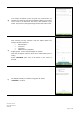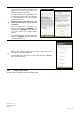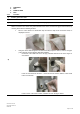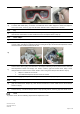Use Instructions
Table Of Contents
- Chapter 1: Introduction and Product Safety Information
- Chapter 2: Product Introduction
- Chapter 3: Headset and Application Use
- 3.1 Minimum System Requirements
- 3.2 Cybersecurity
- 3.3 First Time Setup
- 3.4 App Navigation
- 3.5 Device Association
- 3.6 Subject Information Management
- 3.7 Cleaning
- 3.8 Test
- 3.9 Help Screens
- 3.10 Headset Management
- 3.11 Firmware Upgrade
- 3.12 Charging
- 3.13 LED Indicators
- 3.14 Account Settings and Logout
- 3.15 Other Settings
- Chapter 4: Troubleshooting
- Chapter 1: NOTE: The Headset when powered off enters a sleep mode, in which the device will draw less power but still drain the battery overtime if not placed on charge. It is recommended that if the device is to be used within 2 weeks of powering off...
- Chapter 5: Legal
Instructions for Use
QSL01-001-rev8.0-A
HS01-019
Page 14 of 42
The tabs allow navigation within the App. Select the respective icon to switch to the tab. The current tab is
highlighted in black; all other tabs are in white.
Device Association
Prior to use, the Headset must be associated with your account.
Headset:
Turn on Headset by holding the power button (see Figure 2-2 J, page 10) for
at least 2 seconds. The Headset lights will flash when powered on.
If you cannot turn on the Headset, please charge the Headset for at least 1
hour (see Section 3.12, page 31).
Smartphone:
Ensure Bluetooth is enabled on your phone.
Go to the Headsets tab. The Headset will then attempt to pair to your phone.
If a prompt appears on your smartphone asking for permission to pair, press
‘Yes’.
When the Headset attempts to pair with your smartphone, a prompt may ask
for the pairing code. The pairing code will be a 6 digit randomly generated
code displayed in the background of the screen. Enter this code to pair the
device.
Upon successful connection, your phone may vibrate (depending on your
phone’s settings).
After success pairing, the rear of the Headset will have a solid blue light.
After confirming this, please log out of the App and then log back into
the App to activate all features.
Subject Information Management
3.6.1 New Subject
Before the NUROCHEK-I System may be used on a subject, the subject must be added to the testing database.
Before you can add a subject, you must associate your Headset with your account (see Section 3.5, page
14).