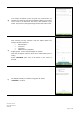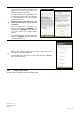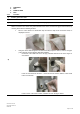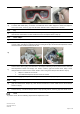Use Instructions
Table Of Contents
- Chapter 1: Introduction and Product Safety Information
- Chapter 2: Product Introduction
- Chapter 3: Headset and Application Use
- 3.1 Minimum System Requirements
- 3.2 Cybersecurity
- 3.3 First Time Setup
- 3.4 App Navigation
- 3.5 Device Association
- 3.6 Subject Information Management
- 3.7 Cleaning
- 3.8 Test
- 3.9 Help Screens
- 3.10 Headset Management
- 3.11 Firmware Upgrade
- 3.12 Charging
- 3.13 LED Indicators
- 3.14 Account Settings and Logout
- 3.15 Other Settings
- Chapter 4: Troubleshooting
- Chapter 1: NOTE: The Headset when powered off enters a sleep mode, in which the device will draw less power but still drain the battery overtime if not placed on charge. It is recommended that if the device is to be used within 2 weeks of powering off...
- Chapter 5: Legal
Instructions for Use
QSL01-001-rev8.0-A
HS01-019
Page 17 of 42
g)
If the subject is over 18, the Nurochek
Consent statements will be available for the
subject to read and to give consent by
ticking the two boxes as shown.
The text size of the Consent statements can
be altered by selecting either ‘A’ to enlarge,
or ‘a’ to minimize, in the top right-hand
corner of the screen.
Hand the phone to the Subject to read,
understand and agree to the Consent
statements.
Once the Subject has consented to all
Consent statements, the ‘PENDING’ icon
will change to ‘CONSENT’. Select this icon
to confirm consent and finalize subject
addition.
Note: there may be a slight delay between
selecting ‘CONSENT’ and being redirected
to the ‘All Subjects’ list.
h)
After the new subject is created and has given consent, their name
will appear on the ‘All Subjects’ list.
Scroll down the list to their name, or search their name in the ‘Search’
bar at the top of the list.
3.6.2 Editing Subject Details
To edit a subject’s details, perform the following steps.