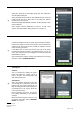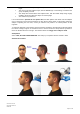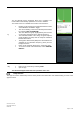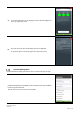Use Instructions
Table Of Contents
- Chapter 1: Introduction and Product Safety Information
- Chapter 2: Product Introduction
- Chapter 3: Headset and Application Use
- 3.1 Minimum System Requirements
- 3.2 Cybersecurity
- 3.3 First Time Setup
- 3.4 App Navigation
- 3.5 Device Association
- 3.6 Subject Information Management
- 3.7 Cleaning
- 3.8 Test
- 3.9 Help Screens
- 3.10 Headset Management
- 3.11 Firmware Upgrade
- 3.12 Charging
- 3.13 LED Indicators
- 3.14 Account Settings and Logout
- 3.15 Other Settings
- Chapter 4: Troubleshooting
- Chapter 1: NOTE: The Headset when powered off enters a sleep mode, in which the device will draw less power but still drain the battery overtime if not placed on charge. It is recommended that if the device is to be used within 2 weeks of powering off...
- Chapter 5: Legal
Instructions for Use
QSL01-001-rev8.0-A
HS01-019
Page 21 of 42
a)
Select the ‘Tests’ tab on the bottom green bar. The ‘Subjects to
Test’ list will be displayed.
Select the subject from the list on the ‘Subjects to Test’ screen by
scrolling down the list to their name or by using the ‘Search’
function at the top of the list.
Select the subject desired subject and the ‘Confirm Identity’ screen
will be displayed.
Note: subjects must be added prior to the test. To add a new
subject, see ‘New Subject’ steps (Section 3.6.1, page 14).
c)
Confirm the subject’s identity via photo ID provided by the subject.
Examine the subject for open head wounds to answer whether the
subject has an open head wound. Confirm the subject’s answers
to the screening questions.
If the subject has an open head wound, they may not be tested
until the head wound is healed. If the subject answers ‘Yes’ to any
of the other questions they are ineligible for assessment with the
NUROCHEK-I System.
After confirming the subject’s identity and answering the screening
questions, select ‘CONFIRM SUBJECT’.
d)
Pairing (Connecting) Headset to
Smartphone
Headset:
Turn on Headset by holding the power
button (see Figure 2-2 J, page 10) for at
least 2 seconds. The Headset lights will
flash when powered on.
Smartphone:
When the Headset attempts to pair with
your smartphone, a prompt may ask for the
pairing code. The pairing code will be a 6
digit randomly generated code displayed in
the background of the screen. Enter this
code to pair the device.
Upon successful connection, your phone
may vibrate (depending on your phone’s
settings).
When the desired Headset connects or if it
is already connected, select ‘HEADSET
READY’ to continue.