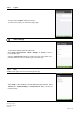Use Instructions
Table Of Contents
- Chapter 1: Introduction and Product Safety Information
- Chapter 2: Product Introduction
- Chapter 3: Headset and Application Use
- 3.1 Minimum System Requirements
- 3.2 Cybersecurity
- 3.3 First Time Setup
- 3.4 App Navigation
- 3.5 Device Association
- 3.6 Subject Information Management
- 3.7 Cleaning
- 3.8 Test
- 3.9 Help Screens
- 3.10 Headset Management
- 3.11 Firmware Upgrade
- 3.12 Charging
- 3.13 LED Indicators
- 3.14 Account Settings and Logout
- 3.15 Other Settings
- Chapter 4: Troubleshooting
- Chapter 1: NOTE: The Headset when powered off enters a sleep mode, in which the device will draw less power but still drain the battery overtime if not placed on charge. It is recommended that if the device is to be used within 2 weeks of powering off...
- Chapter 5: Legal
Instructions for Use
QSL01-001-rev8.0-A
HS01-019
Page 36 of 42
3.15.5 Terms
The terms can be accessed through the App.
Select ‘Terms’ in ‘Other Settings’ to access the terms.
Chapter 4: Troubleshooting
Cannot Turn On Headset
If your Headset cannot be turned on after holding the power button, attempt the following steps in order:
• Disconnect charger from Headset.
• Attempt to charge Headset, and verify that an amber LED is displayed on the back of the Headset.
o If not, return unit to manufacturer.
Cannot Connect Smartphone to Headset
If your smartphone cannot connect to the Headset, attempt the following steps in order:
• Turn on Bluetooth on the smartphone.
o Open the ‘Settings’ application, then select ‘Bluetooth’. Ensure the toggle slide for
Bluetooth is highlighted and on.
• Disconnect Headset from charger. While charging, all functionality of the Headset is disabled.
• Turn on Headset, if it is not on already.
• ‘Forget’ the Headset from the Bluetooth device history in the smartphone.
o Open the ‘Settings’ application, then select ‘Bluetooth’. Select the icon and select
‘Forget this Device’.
• Observe rear blue indicator light. If it is solid blue, that means the Headset has been connected to
another smartphone.
High Impedance
If the impedance on the Impedance screen remains high (amber square), attempt the following steps in order:
• Gently move the rear of the Headset in a circular motion (approximately 1-inch diameter) to shift hair
out of the way.
• Remove Headset from the subject.
• If the subject has thick or long hair, gently spread their hair apart to expose the scalp, then reposition
Headset on subject.
• Re-apply saline solution and ensure the foam cylinders are as deep as possible to maximize contact
with the gold plate.
• Pre-tighten Headset straps symmetrically and re-fit the Headset on to the subject.