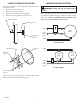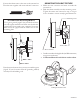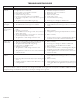Installation and Operating Instructions
5210268-01
TESTING AND ADJUSTMENTS
Initial Setup
e TEST mode overrides the photocell (daylight shuto
feature) and allows the light xture to be tested day or night
when the ON-TIME switch is in the TEST position. e
light will stay on for 5 seconds after all motion has stopped.
30 ft. (9.1 m)
6 ft.
(1.8 m)
180°
Maximum Range Maximum
Coverage Angle
(Top View)
Sensor Controls
1. Turn the DualBrite control to OFF.
2. Set the ON-TIME control to TEST.
3. Set sensitivity control to MIN position.
4. Turn on the circuit breaker or fuse and the light switch.
5. e motion sensor has a 40 second warm up period
before it will detect motion. When rst turned on wait
for the red LED indicator to turn o (40 second).
6. Walk through the coverage area noting where you are
when the lights turn on. Also, the LED indicator will
glow blue when motion is detected (see Figure 8). Note:
e blue LED will turn o 30 seconds after all motion
has stopped.
– +
SENS
ON-TIME DUALBRITE
RESET LED
TEST 1 5 10
MINUTE
OFF 3 6 D2D
HOUR
Final Setup
IMPORTANT: All of the settings on the motion sensor are
also controlled through the HZconnect app. However, if the
light loses wi- connection (the LED indicator will blink
blue), the motion sensor settings will control the light until
wi- connection is reestablished. Once the light reconnects
to wi-, the settings in the app will control the light.
1.
Adjust the sensitivity to increase or decrease the range as
needed. Too much sensitivity may cause false triggering
due to heat sources in the coverage area (see
Testing and
Adjustments
or
Troubleshooting
section).
2. Set the amount of ON-TIME you want the light to
stay on after motion is detected (1, 5, or 10 minutes).
3. Set the DB® switch to o, 3 hours, 6 hours,
or dusk-to-dawn.
HZCONNECT APP INSTALLATION
1. Go to the App Store
SM
or Google Play™ and search
for the “HZconnect” app and download. See the
enclosed instruction sheet, “Connecting to your new
HZconnect device”, for more details.
2. Once step 1 is complete, open the HZconnect app and
log into the account. Use the app to set the controls for
the light xture.
LED Indicator
• RED + Solid: Light is warming up – Stays in this mode
until the light is ready.
• RED + ashing (1 second ON / 1 second OFF): Light
is in wi- connection mode.
• BLUE + ashing: Light is connecting to the internet.
• BLUE + (2 Minutes ON): Light is connected to the
internet.
• BLUE : When motion is detected, the LED will be ON
until all motion has stopped for 30 seconds.
For additional information concerning this light or the
HZconnect app, visit www.heath-zenith.com/HZconnect.