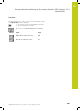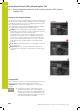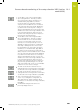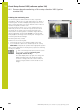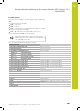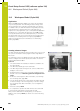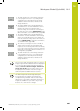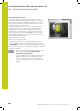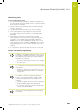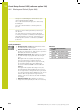User`s manual for cycle programming
Visual Setup Control VSC (software option 136)
18.2 Workspace Global (Cycle 600)
18
606
HEIDENHAIN | TNC 640 | User’s manual for cycle programming | 9/2015
18.2 Workspace Global (Cycle 600)
Application
With Cycle 600, Workspace Global, you monitor the workspace
of your tooling machine. The TNC will generate an image of the
current workspace from a position determined by your machine
tool builder. Then, the TNC will match the image with previously
generated reference images and enforce a program stop, if
required. You can program this cycle to suit a particular application
and specify one or several monitoring areas. Cycle 600 is valid
once specified and must not be called up. Before you work with
the visual setup control you must create reference images (more
information, see "Creating reference images", page 606) and
define a monitoring area (more information, see "Monitoring
phase", page 609).
Creating reference images
The TNC will start generating reference images as soon as you run
the cycle for the first time in the program modes Single Block or
Block Scan.
The following cycle process applies as long as the TNC still requires
reference images to be saved. Specify the number of reference
images with parameter Q617.
Cycle run
1 The camera will be mounted by the machine tool builder onto
the main spindle.
2 The TNC automatically opens the camera lid.
3 The TNC will generate an image of the current condition and
display it on the screen.
4 During the first run of this cycle a message is displayed at the
bottom of the screen "Monitoring point not configured: Draw
areas!"
5 Define the monitoring area. (More information, see "Defining
the monitoring area", page 604)
6 You can decide whether the current image should be saved as
a reference image or an error image, but you can also change
the monitoring area. (More information, see "Configuration",
page 602).
7
Press the soft key. BACK.
8 To complete the operation the TNC will close the camera lid.
9 Press the NC start and run your program as usual.
After you have defined the monitoring area, you can press in
addition of the soft key: BACK you can also choose the following
soft keys: