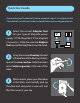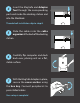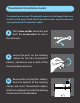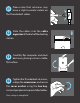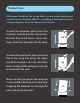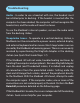User Guide
Audio - In order to use a headset with mic, the headset must
be installed prior to docking. If the headset is inserted after the
computer has been docked, the computer will not recognize the
headset mic, and the audio will revert to stereo.
To use the MacBook’s internal speakers, remove the audio cable
from the docking station.
Sleep/wake Issues - To operate in a vertical docking station, a
MacBook must be connected to a power source, external display,
and external keyboard and/or mouse. Most sleep/wake issues are
caused by the MacBook not receiving power. These issues are easily
resolved by repositioning the MagSafe Adapter in the docking
station (see Quick Start Guide Steps 1-7).
If the MacBook still will not wake, troubleshooting continues by
isolating the computer and peripherals. Remove MagSafe Adapter
from the dock (and Thunderbolt cables, if installed) and unplug
all connections from the preinstalled cables. Setting aside the
dock and all Henge Docks cables, connect the peripherals directly
to the MacBook. With the MacBook still closed, attempt to wake
the computer again. If the computer wakes, one or more of the
connections was not seated properly in the dock. Perform the Port
Reinstall procedure detailed on the following page.
If the MacBook fails to wake, the issue is independent of the docking
station. Seek service help for your computer.
Troubleshooting