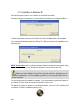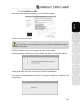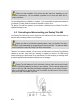Operation Manual
5/24
- Accept to install the software at each of these prompts to proceed with the installation.
A dialog box appears, prompting you to connect DeeJay Trim 4&6 to your computer's USB port.
ENGLISH FRANÇAIS
- Set the power switch at the back of the DeeJay Trim 4&6 to the ON position, then click Next.
Your computer automatically detects the DeeJay Trim 4&6 and completes the installation of the
required drivers.
DEUTSCH
NEDERLANDS
Please note that installation of the drivers may take some time, depending on your
computer’s performance. Let the installation procedure run its course and follow the on-screen
instructions.
ITALIANO
You are notified when the installation is complete. If you are prompted to update the firmware for
your DeeJay Trim 4&6, follow the instructions provided in order to do so.
ESPAÑOL
The DeeJay Trim 4&6 icon appears in your Windows taskbar, next to the clock, indicating that
your DeeJay Trim 4&6 is installed and ready for use: