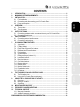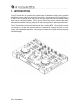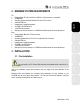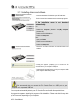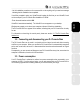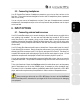Operation Manual
ITALIANO
DEUTSCH
ESPAÑOL
NEDERLANDS
ENGLISH
FRANÇAIS
User Manual – 5/32
- Let the installation procedure run its course and do not do anything until you receive a message
indicating that the installation has completed.
You will be prompted to enter your VirtualDJ serial number the first time you run VirtualDJ, found
on the envelope of your DJ Console Rmx installation CD-ROM.
- Enter the serial number and click OK.
VirtualDJ is launched automatically. The VirtualDJ icon now appears on your desktop.
Windows may prompt you to reboot your computer at the end of the driver installation.
The DJ Console Rmx icon appears in the taskbar, indicating that your DJ Console Rmx is ready
for use.
For information on launching the control panel, please see section
8.1. The DJ Console Rmx
taskbar icon
3.2. Connecting and disconnecting your DJ Console Rmx
.
The DJ Console Rmx can be used in conjunction with an internal sound card without causing
conflicts on your computer. When you connect the DJ Console Rmx it is automatically recognized
as the main sound card, and once it is disconnected the internal sound card resumes its original
functions.
Consequently, you can connect and disconnect your DJ Console Rmx at any time, even when the
computer is switched on, thanks to its USB connection.
3.3. Power consumption
Your DJ Console Rmx is optimized to achieve low power consumption when connected to your
computer via USB. If you are using a laptop, you can rest assured that your DJ Console Rmx is
not consuming high amounts of battery power as you mix and scratch your songs.