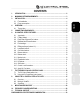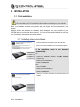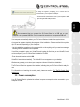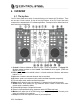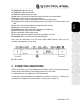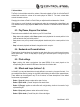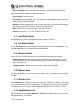Operation Manual
10/30 – User Manual
- Button 6 (Beatgrid): adds a beat pattern over the music track, based on the track’s tempo.
Other functions can be assigned to these buttons as well:
- Record Sample: records the music.
- Play Sample: plays the sampled music. This allows you to play a sample stored on the button
where you have recorded the sample.
- Backspin: an effect mimicking the sound DJs make when they quickly pull the disc backward
after having switched off the turntable. Sends one impulse backward.
- Brake: slows down the music until it stops, if you keep on braking.
- Overloop: sets a loop on 1, 2, 4, 8 or 16 beats over the music.
6.7. Load Deck buttons
Use these buttons to load the highlighted music track on Deck A or Deck B.
6.8. Cue Select buttons
Use the Cue Select buttons to choose which deck is being monitored on your headphones. Only
one Cue Select button (i.e. one deck) can be enabled at a time.
6.9. Browser buttons
Use the Up, Down, Left and Right buttons to browse through folders and music libraries.
- Up/Down buttons: move to the previous (Up) or next (Down) music file/directory. You can
move through music lists more quickly by pressing the Up or Down button and turning the jog
wheel at the same time.
- Left/Right buttons: switch the root directory (Left) or enter a directory (Right).
6.10. Balance knob
Use the balance knob to set the balance of the main output (1-2) between the left and right
channels.
6.11. Monitor knob
Use the Monitor knob to adjust the level of the track you are cueing up in relation to the overall
mix on your headphones or monitoring speakers. The Cue side of the knob’s rotation represents
the selected deck you are cuing up, while the Mix side represents the mix on Deck A + Deck B.
6.12. Equalization knobs
Use the equalization knobs (Bass, Medium and Treble) for each deck to add color to your music
with custom settings. For example: