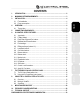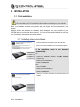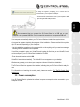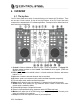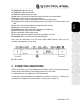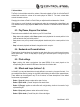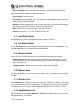Operation Manual
ITALIANO
DEUTSCH
ESPAÑOL
NEDERLANDS
ENGLISH
FRANÇAIS
User Manual – 5/30
A dialog box appears, prompting you to connect the DJ
Control Steel to your computer’s USB port.
- Connect the DJ Control Steel to one of your computer’s USB
ports using the USB cable provided.
We recommend that you connect the DJ Control Steel to a USB port on your
computer or to a powered USB hub. Don’t connect the console to a non-powered USB hub.
Your computer automatically detects your DJ Control Steel and installs the required drivers.
A progress bar appears, depicting the progress of the installation. Please note that this may take
up to 30 seconds, depending on your computer.
- Let the installation procedure run its course and do not do anything until you receive a message
indicating that the installation has completed.
You will be prompted to enter your VirtualDJ serial number the first time you run VirtualDJ, found
on the envelope of your DJ Control Steel installation CD-ROM.
- Enter the serial number and click OK.
VirtualDJ is launched automatically. The VirtualDJ icon now appears on your desktop.
Windows may prompt you to reboot your computer at the end of the driver installation.
The DJ Control Steel icon appears in the taskbar, indicating that your DJ Control Steel is ready for
use.
For information on launching the control panel, please see section 7.1. The DJ Control Steel
taskbar icon
.
3.2. Power consumption
Your DJ Control Steel is optimized to achieve low power consumption when connected to your
computer via USB.