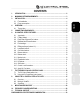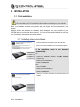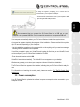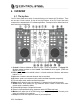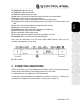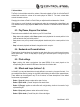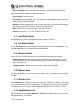Operation Manual
ITALIANO
DEUTSCH
ESPAÑOL
NEDERLANDS
ENGLISH
FRANÇAIS
User Manual – 7/30
12. Pitch bend +: adjust the pitch up
13. Pitch bend -: adjust the pitch down
14. Pitch slider: adjust the pitch up or down
15.Sync button: synchronize the beat with the beat of the track on the opposite deck
16.Navigation buttons: move the cursor within the track
17.Jog wheels: use to scratch, navigate within tracks or scroll through menus
18.Play/pause button: pause music playback and move the cue point to the current position in the
track
19.Stop button: stop the music and do not change the track’s cue point
20.Cue button: set a cue point in the track
21.Cue Select button: select which deck is played on your headphones
22.Deck volume fader: set the volume for the deck
23.Main volume fader: set the overall volume
24.Cross fader: adjust the proportion of the left and right decks in your mix
25.Load Deck button: load a track on the corresponding deck
Note: These are descriptions of the DJ Control Steel’s default functions, which may vary
according to the application you are using.
26. USB connector
5. CONNECTING HEADPHONES
With DJ Control Steel, your can use headphones connected to your PC’s sound card, taking care
to adjust the sound level directly in the operating system of your PC or Mac.
For a multimedia card, use headphones of 32 ohms maximum.
On most mass market soundcards, pre-amplification is carried out on outputs 1-2. Therefore, you
should direct the "headphones" sound to outputs 1-2 and your mix to outputs 3-4.