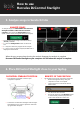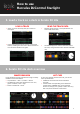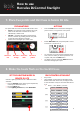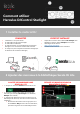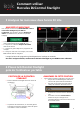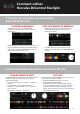User Manual
5. Load a track on a deck in Serato DJ Lite
LOAD A TRACK
▪ Select a track in the library with your mouse or
touchpad.
▪ Press and hold down the left mouse or touchpad
button, and drag the track onto a deck in Serato DJ
Lite: the deck’s border turns green.
READ THE TRACK DATA
▪ Release the left mouse or touchpad button: the
track loads on the deck.
▪ The deck displays the name of the track and of
the artist, along with the track’s duration and BPM
rate.
WAVEFORM AREA
Large waveforms visually represent the songs currently
loaded on each of the decks:
▪ Top waveform = deck 1 / bottom = deck 2.
▪ The different colors show frequencies: red= low /
green= medium / blue = high.
▪ Peaks in waveforms = beats.
HOT CUES
If your song already contains Hot Cues, you will see
them represented as:
▪ 4 different-colored arrows on the waveform
overview.
▪ 4 buttons with corresponding colors below the
track duration and BPM value (in the example
below: red, orange, blue, yellow). If there aren’t any
Hot Cues, these 4 buttons remain black.
6. Serato DJ Lite deck overview
5
How to use
Hercules DJControl Starlight