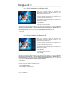User Guide
12/14
–
User Manual
Similarly, if you are using headphones, select
Headphones
from the drop-down list to prevent
sound from playing out over the connected speakers.
If you wish to record an audio signal, you must define it in the
Record Source
drop-down list.
Use a software program (such as Hercules MediaStation II) to record the audio signal.
6.1.3.
The optical digital output
You can configure the optical digital output (
S/PDIF Out
connector) in the
Other
tab.
If you wish to transfer data onto a MiniDisc:
- Enable the
MiniDisc® Optimal Mode
option.
This option enables you to optimize the quality of the signal by reducing the breath like effect.
If you wish to transmit the audio signal from the PowerDVD software:
- Enable the
PowerDVD™ software player
option.
This option is useful if you have connected an amplifier/decoder + speakers to the
S/PDIF Out
. PowerDVD
will then transmit the audio signal, which will be decoded externally.
If you wish to transmit the audio signal from the internal S/PDIF IN connector:
- Enable the
Digital audio source
option.
6.2.
Audio CD playback
If your CD-ROM / DVD-ROM drive does not automatically play your audio CD when you insert it
under Windows 98 SE / Millennium, enable the
Auto insert notification
option. To do this:
- Click on
Start/Settings/Control Panel
. (Under Windows Millennium, click on
View all Control Panel
options
if necessary.)
- Double-click on the
System
icon.
- Select the
Device Manager
tab.
- Select your CD-ROM / DVD-ROM drive in the
CD-ROM
section.
- Click on
Properties
.
- Select the
Settings
tab.
- Enable the
Auto insert notification
option.
- Click on
OK/Close
and reboot your computer.
Note: this option is automatically configured under Windows 2000 / XP.