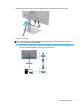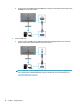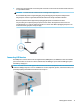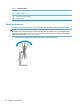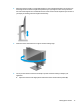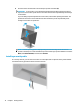User Manual
Table Of Contents
- Getting started
- Using the monitor
- Downloading software and utilities
- The Information file
- The Image Color Matching file
- Using the OSD menu
- Changing the Power Mode setting (select products only)
- Using Auto-Sleep Mode (select products only)
- Using PiP and PbP (select products only)
- Using low blue light mode (select products only)
- DisplayPort multistreaming over DisplayPort (select models only)
- Support and troubleshooting
- Maintaining the monitor
- Technical specifications
- 60.5 cm (23.8 in) model specifications
- 61 cm (24 in) model specifications
- 68.6 cm (27 in) model specifications
- Preset display resolutions
- 60.5 cm (23.8 in) model high-definition video formats
- 61 cm (24 in) model high-definition video formats
- 68.6 cm (27 in) model high-definition video formats
- Energy saver feature
- Accessibility
b. Pivot the monitor clockwise 90° from landscape to portrait orientation (2).
IMPORTANT: If the monitor is not in full height and full tilt position when pivoting, the bottom
right corner of the monitor panel will come in contact with the base and potentially cause damage
to the monitor.
If you are adding an optional speaker bar to the monitor, install it after pivoting the monitor. The
speaker bar will come in contact with the base when the monitor pivots and potentially cause
damage to the monitor or speaker bar.
NOTE: Use the operating system's display settings to rotate the image on the screen from
portrait to landscape. To rotate the OSD from portrait to landscape, open the OSD menu and select
Menu, select Menu Rotation, and then select Portrait.
Installing a security cable
As a security measure, you can secure the monitor to a xed object with an optional security cable available
from HP. Use the key provided to attach and remove the lock.
14 Chapter 1 Getting started