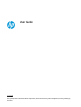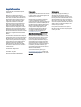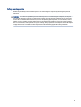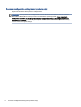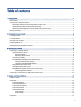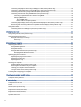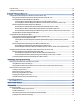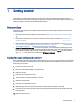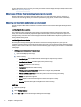User Guide SUMMARY This guide provides information about components, network connection, power management, security, backing up, and more.
Legal information © Copyright 2021, 2022 HP Development Company, L.P. Bluetooth is a trademark owned by its proprietor and used by HP Inc. under license. Intel, Celeron, Pentium, and Thunderbolt are trademarks of Intel Corporation in the U.S. and/or other countries. Windows is either a registered trademark or trademark of Microsoft Corporation in the United States and/or other countries. USB Type-C® and USB-C® are registered trademarks of USB Implementers Forum.
Safety warning notice Reduce the possibility of heat-related injuries or of overheating the computer by following the practices described. WARNING! To reduce the possibility of heat-related injuries or of overheating the computer, do not place the computer directly on your lap or obstruct the computer air vents. Use the computer only on a hard, flat surface. Do not allow another hard surface, such as an adjoining optional printer, or a soft surface, such as pillows or rugs or clothing, to block airflow.
Processor configuration setting (select products only) Important information about processor configurations. IMPORTANT: Select products are configured with an Intel® Pentium® N35xx/N37xx series or a Celeron® N28xx/N29xx/N30xx/N31xx series processor and a Windows® operating system. If your computer is configured as described, do not change the processor configuration setting in msconfig.exe from 4 or 2 processors to 1 processor. If you do so, your computer will not restart.
Table of contents 1 Getting started.......................................................................................................................................................................1 Best practices ....................................................................................................................................................................1 Caring for your safety and comfort ............................................................................................
Connecting a DisplayPort device using a USB Type-C cable (select products only)...............................................16 Connecting a Thunderbolt device using a USB Type-C cable (select products only)..............................................17 Connecting video devices by using a VGA cable (select products only)..................................................................17 Connecting video devices using an HDMI cable (select products only) ..................................................
Internet access.................................................................................................................................................................35 Software troubleshooting ...............................................................................................................................................36 9 Using HP PC Hardware Diagnostics ...............................................................................................................................
Assessing your needs ......................................................................................................................................51 Accessibility for HP products...........................................................................................................................51 Standards and legislation................................................................................................................................................52 Standards..................
1 Getting started This computer is a powerful tool designed to enhance your work and entertainment. Read this chapter to learn about best practices after you set up your computer, fun things to do with your computer, caring for your safety and comfort, and where to find additional HP resources. Best practices After you set up and register the computer, HP recommends the following steps to get the most out of your smart investment. ● Back up your hard drive by creating recovery media.
To learn about other ways to care for your safety and comfort read the Safety & Comfort Guide, located on the web at http://www.hp.com/ergo. Advantages of flicker-free technology (select products only) Monitors with flicker-free display technology help protect your eyes from fatigue, dryness, itchiness, or irritation. This technology allows you to work on spreadsheets, play games, or watch videos comfortably.
WARNING! To reduce the risk of serious injury, read the Safety & Comfort Guide, located on the web at http://www.hp.com/ergo. The guide describes proper workstation setup, and proper posture, health, and work habits for computer users. It also provides important electrical and mechanical safety information. Restoring monitor brightness to factory default (select products only) You can use the HP Display Control application to recover the original monitor brightness setting that was set at the factory.
Table 1-1 Getting information (continued) Tasks Instructions ● Get up-to-date information and help from the Windows community Go to http://www.hp.com/support/consumer-forum. ● Maintain your computer HP Support Assistant maintains your computer performance and resolves problems quickly by using automated updates, diagnostic tools, and guided assistance. ■ Select the Search icon in the taskbar, type support in the search box, and then select the HP Support Assistant app.
2 Getting to know your computer Your computer features top-rated components. This chapter provides details about your components, where they’re located, and how they work. IMPORTANT: If your computer has a magnetic dust filter, be sure that the filter is installed. If the filter has been removed, install the filter before using the computer.
2. When connecting all power cords from the monitor, computer, and accessories to an uninterruptible power supply (UPS), HP recommends that you use a power surge protection device. If the computer has a television tuner, a modem connection, or a telephone connection, protect the computer by using surge protection with these signal inputs as well. Connect the television cable or the telephone line cord to the surge protection device, and then connect the device to the computer. 3.
Table 2-1 USB ports and descriptions (continued) Component Description USB SuperSpeed Plus port – or – Connects a USB device, provides high-speed data transfer, and (for select products) charges small devices (such as a smartphone) when the computer is on or in Sleep mode. NOTE: Use a standard USB Type-A charging cable or cable adapter (purchased separately) when charging a small external device.
Shutting down (turning off) the computer Although you can turn off the computer with the power button, HP recommends that you use the Windows Shut down command. IMPORTANT: Unsaved information is lost when the computer shuts down. Be sure to save your work before shutting down the computer. The Shut down command closes all open programs, including the operating system, and then turns off the display and computer.
3 Connecting to a network Your computer can travel with you wherever you go. But even at home, you can explore the globe and access information from millions of websites by using your computer and a wired or wireless network connection. This chapter helps you get connected to that world. Connecting to a wireless network Your computer might be equipped with one or more wireless devices.
NOTE: When you are setting up internet access in your home, you must establish an account with an internet service provider (ISP). To purchase internet service and a modem, contact a local ISP. The ISP will help set up the modem, install a network cable to connect your wireless router to the modem, and test the internet service. 1. Be sure that the WLAN device is on. 2. On the taskbar, select the network status icon to open the Quick Settings menu.
might be included with the HP Mobile Broadband documents provided with your computer, or the mobile network operator might provide it separately from the computer. Connecting with HP Mobile Broadband To connect with HP Mobile Broadband: 1. On the taskbar, select the network icon to open the Quick Settings menu. 2. Select the arrow next to the signal bars icon to connect.
● Audio devices (headset, speakers) ● Mouse ● External keyboard Connecting Bluetooth devices Before you can use a Bluetooth device, you must establish a Bluetooth connection. 1. In the taskbar, select the Search icon, type bluetooth in the search box, and then select Bluetooth and other devices settings. 2. Enable Bluetooth, if it is not already enabled. 3. Select Add device, and then in the Add device dialog box, select Bluetooth. 4.
Connecting to a wired network—LAN (select products only) 13
4 Enjoying entertainment features Use your HP computer as an entertainment hub to socialize via the camera, enjoy and manage your music, and download and watch movies. Or, to make your computer an even more powerful entertainment center, connect external devices like a monitor, projector, TV, speakers, or headphones. Using the camera Your computer has one or more cameras that enable you to connect with others for work or play. Cameras might be front facing, rear facing, or pop up.
■ Select the Search icon in the taskbar, type HP Documentation in the search box, and then select HP Documentation. To connect wireless headphones to your computer, follow the device manufacturer's instructions. Connecting a microphone To record audio, connect a microphone to the microphone jack on the computer. For best results when recording, speak directly into the microphone, and record sound in a setting free of background noise.
To enhance your viewing enjoyment, use one of the video ports on the computer to connect an external monitor, projector, or TV. IMPORTANT: Be sure that the external device is connected to the correct port on the computer, using the correct cable. Follow the device manufacturer's instructions. For information about using your USB Type-C features, go to http://www.hp.com/support, and follow the instructions to find your product.
Connecting a Thunderbolt device using a USB Type-C cable (select products only) To see video or high-resolution display output on an external Thunderbolt™ device, connect the Thunderbolt device according to the instructions. NOTE: To connect a USB Type-C Thunderbolt device to your computer, you need a USB Type-C cable, purchased separately. 1. Connect one end of the USB Type-C cable to the USB Type-C Thunderbolt port on the computer. 2.
1. Connect the VGA cable from the monitor or projector to the VGA port on the computer as shown. 2. Press the Windows key + p to cycle through one of four display states: ● PC screen only: View the screen image on the computer only. ● Duplicate: View the screen image simultaneously on both the computer and the external device. ● Extend: View the screen image extended across both the computer and the external device. ● Second screen only: View the screen image on the external device only.
2. Connect the other end of the cable to the high-definition TV or monitor. 3. Press the Windows key + p to cycle through one of four display states: ● PC screen only: View the screen image on the computer only. ● Duplicate: View the screen image simultaneously on both the computer and the external device. ● Extend: View the screen image extended across both the computer and the external device. ● Second screen only: View the screen image on the external device only.
2. On the Playback tab, select Speakers. 3. Select Set Default, and then select OK. Connecting digital display devices using a Dual-Mode DisplayPort cable (select products only) The Dual-Mode DisplayPort connector connects a digital display device such as a high-performance monitor or projector. Dual-Mode DisplayPort delivers higher performance than VGA and improves digital connectivity.
Discovering and connecting to Miracast-compatible wireless displays (select products only) Follow these steps to discover and connect to Miracast-compatible wireless displays without leaving your current apps. 1. Select the Search icon in the taskbar, type connect in the search box, and then select Connect to a wireless display. 2. Under Display, select Connect to a wireless display. 3. Select a setting, and then follow the on-screen instructions.
5 Navigating the screen You can navigate the computer screen by using touch gestures (select products only) and by using the keyboard and mouse. Select computer models have special action keys or hot key functions on the keyboard to perform routine tasks. Using touch gestures (select products only) You can customize the touch gestures by changing settings, button configurations, click speed, and pointer options.
Table 5-1 Action keys Icon Description Opens the “How to get help in Windows” webpage. Decreases the screen brightness incrementally as long as you hold down the key. Increases the screen brightness incrementally as long as you hold down the key. Switches the screen image between display devices connected to the system.
6 Maintaining your computer Performing regular maintenance keeps your computer in optimal condition. This chapter explains how to use tools like Disk Defragmenter and Disk Cleanup. It also provides instructions for updating programs and drivers, steps to clean the computer, and tips for traveling with (or shipping) the computer. Improving performance You can improve the performance of your computer by performing regular maintenance tasks with tools such as Disk Defragmenter and Disk Cleanup.
NOTE: Because solid-state drives (SSDs) lack moving parts, HP 3D DriveGuard is unnecessary for these drives. Identifying HP 3D DriveGuard status The hard drive light on the computer changes color to show that the drive in a primary hard drive bay, the secondary hard drive bay (select products only), or both are parked. Updating programs and drivers HP recommends that you update your programs and drivers on a regular basis. Updates can resolve issues and bring new features and options to your computer.
2. Select Check for updates, and then follow the on-screen instructions. NOTE: If Windows does not find a new driver, go to the device manufacturer's website, and follow the instructions. Cleaning your computer Cleaning your computer regularly removes dirt and debris so that your device continues to operate at its best. Use the following information to safely clean the external surfaces of your computer.
4. Wipe the exterior of the product gently with the moistened cloth. IMPORTANT: Keep liquids away from the product. Avoid getting moisture in any openings. If liquid makes its way inside your HP product, it can cause damage to the product. Do not spray liquids directly on the product. Do not use aerosol sprays, solvents, abrasives, or cleaners containing hydrogen peroxide or bleach that might damage the finish. 5. Start with the display (if applicable).
5. Start with the display (if applicable). Wipe carefully in one direction, and move from the top of the display to the bottom. Finish with any flexible cables, like power cord, keyboard cable, and USB cables. 6. Be sure that surfaces have completely air-dried before turning the device on after cleaning. 7. Discard the gloves after each cleaning. Clean your hands immediately after you remove the gloves. Caring for wood veneer (select products only) Your product might feature high-quality wood veneer.
● The use of wireless devices might be restricted in some environments. Such restrictions might apply aboard aircraft, in hospitals, near explosives, and in hazardous locations. If you are uncertain of the policy that applies to the use of a wireless device in your computer, ask for authorization to use your computer before you turn it on. ● If you are traveling internationally, follow these suggestions: – Check the computer-related customs regulations for each country or region on your itinerary.
7 Securing your computer and information Computer security is essential for protecting the confidentiality, integrity, and availability of your information. Standard security solutions provided by the Windows operating system, HP applications, the Setup Utility (BIOS), and other third-party software can help protect your computer from a variety of risks, such as viruses, worms, and other types of malicious code.
Table 7-1 Computer risks and security features (continued) Computer risk Computer feature Unauthorized access to data and ongoing threats to the computer Firewall software ● Windows includes firewall software preinstalled on the computer. ● The antivirus software, which is preinstalled on the computer, includes firewall software.
8 Troubleshooting The following tables present some issues you might encounter while installing, starting up, or using your computer and suggest possible solutions. For more information or for additional troubleshooting options, go to http://www.hp.com/support, and follow the instructions to find your product.
Table 8-1 Computer symptoms and solutions (continued) Symptom Possible solution Computer is not responding 1. Press ctrl+alt+delete. 2. Select Task Manager. 3. Select any programs that are not responding, and then select End task. If closing programs does not resolve the problem, restart the computer. 1. Press ctrl+alt+delete. 2. Select the Power icon, and then select Restart. – or – Press and hold the power button on the computer for 10 or more seconds to turn off the computer.
Table 8-3 Monitor symptoms and solutions (continued) Symptom Possible solution Screen is blank Press the space bar on the keyboard or move the mouse to redisplay the screen image. Press the Sleep button (select products only) or esc to resume from Sleep mode. Press the power button to turn on the computer. Inspect the monitor cable for bent pins. Images on the screen are too large or too small, or the images are fuzzy NOTE: ● If any of the pins are bent, replace the monitor cable.
Table 8-5 Keyboard and mouse (wireless) symptoms and solutions Symptom Possible solution Wireless keyboard or mouse does not work or is not detected ● Be sure that you are using the wireless keyboard or wireless mouse within range of the transceiver, approximately 10 meters (32 feet) for normal use, and within 30 cm (12 inches) during initial setup or for re-synchronization. ● Be sure that the mouse is not in Suspend mode, which occurs after 20 minutes of inactivity.
Table 8-7 Internet access symptoms and solutions Symptom Possible solution Cannot connect to the internet 1. Right-click the network status icon in the notification area, at the far right of the taskbar. 2. Select Troubleshoot problems. Verify that you are using the proper cables for your internet connection type. Your computer might have a dial-up modem and an Ethernet network adapter (also called a network interface card, or NIC).
Table 8-8 Software symptoms and solutions (continued) Symptom Possible solution Software programs are slow to respond ● Close unnecessary software programs. ● Run virus scans and other system tools when the computer is not in use. Stop startup applications (such as messaging software and multimedia applications) from loading. 1. Select the Search icon in the taskbar, type msconfig in the search box, and then select System Configuration.
Table 8-8 Software symptoms and solutions (continued) Symptom Possible solution Software program and hardware driver reinstallation Before you uninstall a program, be sure that you have a way to reinstall it. Confirm that it is still available from the original source (for example, discs or the internet). NOTE: Some features might not be available on systems that are shipped without a version of Windows. For information and steps to uninstall a program, see the Get Help app.
9 Using HP PC Hardware Diagnostics You can use the HP PC Hardware Diagnostics utility to determine whether your computer hardware is running properly. The three versions are HP PC Hardware Diagnostics Windows, HP PC Hardware Diagnostics UEFI (Unified Extensible Firmware Interface), and (for select products only) Remote HP PC Hardware Diagnostics UEFI, a firmware feature.
3. Select Run hardware diagnostics, and then select Launch. 4. When the tool opens, select the type of diagnostic test that you want to run, and then follow the on-screen instructions. NOTE: To stop a diagnostic test, select Cancel. Accessing HP PC Hardware Diagnostics Windows from the Start menu (select products only) After HP PC Hardware Diagnostics Windows is installed, follow these steps to access it from the Start menu: 1. Select the Start button, and then select All apps. 2.
2. Select Software and Drivers, select your type of product, and then enter the product name or number in the search box that is displayed. 3. In the Diagnostics section, select Download, and then follow the on-screen instructions to select the specific Windows diagnostics version to be downloaded to your computer or USB flash drive. The tool downloads to the selected location.
c. 3. BIOS When the diagnostic tool opens, select the type of diagnostic test that you want to run, and then follow the on-screen instructions. Starting HP PC Hardware Diagnostics UEFI through HP Hotkey Support software (select products only) To start HP PC Hardware Diagnostics UEFI through HP Hotkey Support software, follow this procedure. 1. From the Start menu, open the HP System Information Application or enter Fn+Esc. 2.
Using Remote HP PC Hardware Diagnostics UEFI settings (select products only) Remote HP PC Hardware Diagnostics UEFI is a firmware (BIOS) feature that downloads HP PC Hardware Diagnostics UEFI to your computer. It can then execute the diagnostics on your computer, and it might upload results to a preconfigured server. For more information about Remote HP PC Hardware Diagnostics UEFI, go to http://www.hp.com/go/techcenter/pcdiags, and then select Find out more.
2. Select Advanced, and then select Settings. 3. Make your customization selections. 4. Select Exit, then select Save Changes and Exit to save your settings. Your changes take effect when the computer restarts.
10 Backing up, restoring, and recovering You can use Windows tools or HP software to back up your information, create a restore point, reset your computer, create recovery media, or restore your computer to its factory state. Performing these standard procedures can return your computer to a working state faster. IMPORTANT: If you are performing recovery procedures on a tablet, the tablet battery must be at least 70% charged before you start the recovery process.
HP recommends that you attempt to restore your system using the Restoring and recovery methods on page 46. Creating a system restore System Restore is available in Windows. The System Restore software can automatically or manually create restore points, or snapshots, of the system files and settings on the computer at a particular point. When you use System Restore, it returns your computer to its state at the time you made the restore point. Your personal files and documents should not be affected.
Changing the computer boot order If your computer does not restart using the HP Recovery media, you can change the computer boot order, which is the order of devices listed in BIOS for startup information. You can select an optical drive or a USB flash drive, depending on the location of your HP Recovery media. IMPORTANT: For a tablet with a detachable keyboard, connect the tablet to the keyboard base before beginning these steps. To change the boot order: 1. Insert the HP Recovery media. 2.
11 Operating specifications To determine the exact electrical ratings of your computer, see the computer ratings label, located on the outside of the computer. Table 11-1 Operating specifications 48 Factor Metric U.S.
12 Electrostatic discharge Electrostatic discharge is the release of static electricity when two objects come into contact—for example, the shock you receive when you walk across the carpet and touch a metal door knob. A discharge of static electricity from fingers or other electrostatic conductors may damage electronic components.
13 Accessibility HP's goal is to design, produce, and market products, services, and information that everyone everywhere can use, either on a stand-alone basis or with appropriate third-party assistive technology (AT) devices or applications. HP and accessibility Because HP works to weave diversity, inclusion, and work/life into the fabric of the company, it is reflected in everything HP does.
● Support and contribute to industry standards and guidelines for accessibility. International Association of Accessibility Professionals (IAAP) IAAP is a not-for-profit association focused on advancing the accessibility profession through networking, education, and certification. The objective is to help accessibility professionals develop and advance their careers and to better enable organizations to integrate accessibility into their products and infrastructure.
Additional links to external partners and suppliers that may provide additional assistance: ● Microsoft Accessibility information (Windows and Microsoft Office) ● Google Products accessibility information (Android, Chrome, Google Apps) Standards and legislation Countries worldwide are enacting regulations to improve access to products and services for persons with disabilities.
Legislation and regulations Accessibility of IT and information has become an area of increasing legislative importance. These links provide information about key legislation, regulations, and standards. ● United States ● Canada ● Europe ● Australia Useful accessibility resources and links These organizations, institutions, and resources might be good sources of information about disabilities and age-related limitations. NOTE: This is not an exhaustive list.
Other disability resources Many resources, including these examples, provide information about disabilities and age-related limitations. ● ADA (Americans with Disabilities Act) Technical Assistance Program ● ILO Global Business and Disability network ● EnableMart ● European Disability Forum ● Job Accommodation Network ● Microsoft Enable HP links These HP-specific links provide information that relates to disabilities and age-related limitations.
14 Support information HP support can help you get the most from your computer. You will find what you need with tools located on your computer and with information available on the web, by phone, or through your local retailer. How to get help Before contacting HP support, it’s important to have the following information handy. ● Model number ● Product number ● Serial number ● Software build number ● Operating system ● Purchase date Write down your product information for future reference.
– ● HP service center locations For help online, go to http://www.hp.com/support. Telephone assistance to get started is covered for 30 days from the time you purchase your computer. After 30 days, there might be a charge, but the helpful support is still available. Customer support for repairs If your computer needs to be repaired or to have parts replaced, you have two choices. ● Many parts are considered consumer replaceable.
Index A accessibility 50, 51, 53, 54 accessibility needs assessment action keys 22 keyboard backlight 22 airplane mode 9 airplane mode key 9, 22 assistive technology (AT) finding 51 purpose 50 AT (assistive technology) finding 51 purpose 50 audio 14 HDMI audio 19 headphones 14 headsets 15 microphones 15 sound settings 15 speakers 14 D 51 B backup, creating 45 backups 45 best practices 1 Bluetooth device 9, 11 boot order, changing 47 C camera using 14 caring for your computer 26 cleaning your computer 26 c
O operating specifications 48 operating system controls 9 P ports HDMI 18, 20 USB 6 USB port with HP Sleep and Charge 6 USB SuperSpeed 6 USB SuperSpeed Plus 7 USB Type-C 7, 21 USB Type-C SuperSpeed 7 USB Type-C SuperSpeed Plus 7 USB Type-C SuperSpeed port and DisplayPort connector 16 USB Type-C Thunderbolt 17 USB Type-C Thunderbolt port with HP Sleep and Charge 7 VGA 17 ports, identifying 6 public WLAN connection 9 R recovery 45 discs 46 media 46 USB flash drive 46 recovery media 45 creating using HP Cloud